Brother MW-140BT Quick Setup Guide
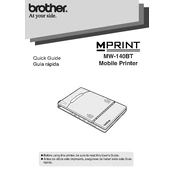
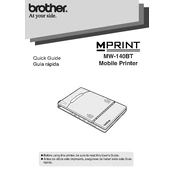
To connect the Brother MW-140BT printer to your mobile device via Bluetooth, ensure that both devices have Bluetooth enabled. On your mobile device, search for available Bluetooth devices and select the Brother MW-140BT. If prompted, enter the pairing code found in the printer's manual. Once paired, you can print documents directly from your mobile device.
If the Brother MW-140BT printer is not printing, first check if it is properly connected to your device and that the battery is charged. Ensure there is paper in the tray and that the printer is not in an error state. Restart both the printer and your device. If the issue persists, reinstall the printer drivers and check for any firmware updates.
To perform a factory reset on the Brother MW-140BT printer, turn off the printer. Press and hold the power button while inserting a paper clip into the reset hole located on the back of the printer. Hold both for about 10 seconds until the printer restarts, indicating the reset process is complete.
To change the paper in the Brother MW-140BT printer, open the paper compartment by sliding the cover open. Remove any remaining paper and insert a new stack ensuring the print side is facing up. Close the compartment securely before resuming printing.
The Brother MW-140BT printer is compatible with Brother's own thermal paper rolls. It is recommended to use only these rolls to ensure optimal print quality and to avoid damaging the printer.
If your Brother MW-140BT printer is printing blank pages, check if the thermal paper is loaded correctly with the printable side facing up. Verify that the print head is clean and not obstructed. If the problem continues, perform a test print and ensure the printer's firmware is up to date.
To update the firmware on your Brother MW-140BT printer, download the latest firmware from the Brother support website. Connect your printer to a computer via USB and run the firmware update tool, following the on-screen instructions to complete the installation.
To clean the Brother MW-140BT printer, turn off and unplug the device. Use a soft, lint-free cloth dampened with water to gently wipe the exterior and remove dust. For the print head, use a specialized cleaning pen or follow the manufacturer's instructions for cleaning. Avoid using harsh chemicals or solvents.
To check the battery level on the Brother MW-140BT printer, press the battery check button located on the printer. The LED indicators will show the current battery status. Refer to the user manual for the LED indicator meanings.
Yes, the Brother MW-140BT printer can be paired with multiple devices. However, it can only connect to one device at a time. To switch between devices, disconnect the current Bluetooth connection and pair with the new device as needed.