Brother MPrint-series MW-145BT User's Guide
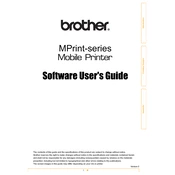
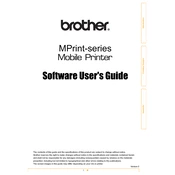
To install the Brother MPrint MW-145BT software, first download the latest software package from the Brother support website. Then, run the installer and follow the on-screen instructions to complete the installation process. Ensure that your printer is connected to your computer via Bluetooth or USB during setup.
If your MW-145BT is not connecting via Bluetooth, first ensure that Bluetooth is enabled on both your printer and device. Check for any software updates for your printer and device. Try unpairing and then repairing the devices. If the issue persists, consult the device's user manual for further troubleshooting steps.
To update the firmware on your Brother MW-145BT, download the latest firmware from the Brother support website. Connect the printer to your computer, open the firmware update tool, and follow the instructions to complete the update. Ensure the printer remains connected during the update process.
Regular maintenance for the MW-145BT includes cleaning the print head and roller, replacing the battery as needed, and updating the software and firmware regularly. Use a soft, lint-free cloth for cleaning and follow the instructions in the user manual for detailed maintenance procedures.
Yes, you can print from your smartphone using the Brother MW-145BT. Ensure that you have the Brother iPrint&Label app installed on your smartphone. Connect to the printer via Bluetooth and select the document you wish to print through the app.
If the print quality is poor, check if the print head is clean and free of obstructions. Ensure that you are using compatible paper and that it is loaded correctly. Adjust the print density settings in the printer driver for better results.
To reset the MW-145BT to factory settings, turn off the printer, hold down the 'Feed' button, and turn the printer back on while holding the button. Release the button when the LED indicators flash. Consult the user manual for further details if needed.
The MW-145BT has a battery life of approximately 100 pages per charge. To extend battery life, turn off the printer when not in use, reduce the print density, and avoid extreme temperatures during storage and operation.
To troubleshoot paper jams, first turn off the printer and remove the paper cassette. Check for any obstructions and carefully remove any jammed paper. Reinsert the cassette and turn the printer back on. Ensure that the paper is loaded correctly to prevent future jams.
The Brother MW-145BT is compatible with A7 thermal paper. Use only Brother-recommended paper to ensure optimal print quality and to avoid damage to the printer.