Brother MFC-L8650CDW User's Guide
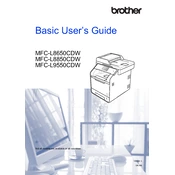
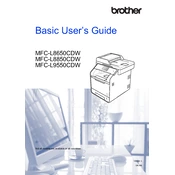
To connect your Brother MFC-L8650CDW to a wireless network, press the Menu button on the printer, navigate to Network, select WLAN, and then Setup Wizard. Follow the on-screen instructions to select your network and enter the password.
Ensure that the printer is powered on and connected to the same network as your computer. Check for any error messages on the printer's display and ensure that there is paper in the tray and toner in the cartridges. Restart the printer and try printing again.
To perform a factory reset, press the Menu button, select Initial Setup, and then Reset. Choose Factory Reset and confirm your selection. The printer will restart and restore its default settings.
Open the front cover of the printer and remove the drum unit and toner cartridge assembly. Push down the green lock lever and remove the used toner cartridge. Unpack the new toner cartridge, insert it into the drum unit until it clicks into place, then reinstall the assembly back into the printer.
First, check the toner cartridges and replace any that are low or empty. Clean the corona wire inside the drum unit by sliding the green tab from left to right several times. Ensure the paper type matches the settings in the printer driver, and adjust the print density in the printer settings if needed.
Place your document in the document feeder or on the scanner glass. Press the Scan button, choose the desired scan profile, and select the scan destination (such as PC or Email). Start the scanning process by pressing Start.
Visit the Brother support website and download the latest firmware update for the MFC-L8650CDW. Connect the printer to your computer via USB or ensure it is on the same network. Run the firmware update tool and follow the on-screen instructions to complete the process.
Ensure the printer is within range of your wireless router and that there are no physical obstructions or electronic devices causing interference. Update your router's firmware, and if possible, assign a static IP address to the printer to avoid connectivity issues.
Turn off the printer and open the front and back covers. Carefully remove any jammed paper by pulling it out slowly to avoid tearing. Check the paper tray and the fuser unit for any remaining pieces of paper. Once cleared, close the covers and turn the printer back on.
Access the printer properties on your computer by opening Devices and Printers in the Control Panel. Right-click on the Brother MFC-L8650CDW and select Printing Preferences. Adjust the settings to your desired defaults, such as paper size, quality, and orientation, and click Apply.