Brother MFC-L5700DW User's Guide
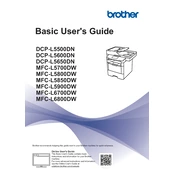
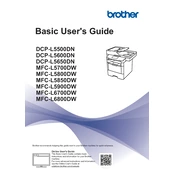
To connect the Brother MFC-L5700DW to a wireless network, press the 'Menu' button on the printer, navigate to 'Network', then 'WLAN', and select 'Setup Wizard'. Follow the on-screen instructions and select your network SSID. Enter the password if prompted.
If the printer does not recognize the toner cartridge, ensure it is correctly installed and compatible. Remove and reinstall the cartridge, and clean the corona wire by sliding the green tab from left to right several times.
To perform a factory reset, press the 'Menu' button, go to 'Initial Setup', then 'Reset', and select 'Factory Reset'. Confirm the reset when prompted. This will erase all settings and restore the printer to its default state.
To clear a paper jam, open the front cover and pull out the drum unit and toner cartridge assembly. Remove the jammed paper carefully. Reinstall the drum unit and toner cartridge, and close the front cover.
To improve print quality, ensure you are using the correct paper type and that the drum unit and toner cartridge are not near the end of their life. Clean the corona wire and perform a printer calibration from the menu settings.
To scan a document, place it on the scanner glass or in the ADF. Press 'Scan' on the printer, then select 'To PC'. Choose your computer from the list and press 'Start'. Ensure the Brother software is installed on your computer.
If the printer is printing blank pages, check that the toner cartridge is correctly installed and has sufficient toner. Also, verify that the print head nozzles are not clogged and that the correct paper size is selected.
To update the firmware, download the latest firmware update from the Brother support website. Connect the printer to your computer via USB or network, and run the firmware update tool following the on-screen instructions.
To replace the drum unit, open the front cover and remove the drum unit and toner cartridge assembly. Press the green lock lever to release the toner cartridge and install it into the new drum unit. Insert the assembly back into the printer and close the cover.
Regular maintenance tasks include cleaning the corona wire, checking for firmware updates, ensuring the paper tray is clean and dust-free, and inspecting the printer for any paper debris or foreign objects.