Brother MFC-J880DW Quick Setup Guide
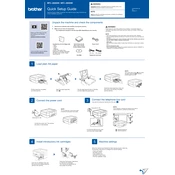
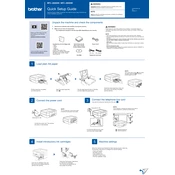
To connect your Brother MFC-J880DW to a wireless network, press the 'Menu' button on the printer, select 'Network', then 'WLAN'. Choose 'Setup Wizard' and follow the on-screen instructions to connect to your Wi-Fi network.
Ensure that the printer is turned on and properly connected to the network. Check for any error messages on the printer display. Confirm that there are enough paper and ink. Restart your printer and computer.
Press the 'Ink' button, then choose 'Cleaning'. Select 'Black', 'Color', or 'All' depending on which print heads you want to clean. The printer will perform the cleaning process automatically.
Open the ink cartridge cover. Release the lock lever to remove the empty cartridge. Unpack the new cartridge, insert it, and press down until it clicks into place. Close the ink cartridge cover.
Turn off the printer and unplug it. Open the paper tray and remove any jammed paper. Check inside the printer for stuck paper. Reinsert the paper tray and plug the printer back in.
Load the document into the scanner glass or ADF. Press 'Scan' on the control panel, select the destination (PC, email, etc.), and follow the on-screen prompts to complete the scan.
Check if the ink cartridges are empty or not installed correctly. Perform a print head cleaning. Ensure the document you're printing is not blank and the print settings are correct.
Visit Brother's official website, download the latest firmware for the MFC-J880DW, and follow the instructions for installation. Make sure the printer is connected to your computer via USB or network.
Check if the printer is set to 'High Quality' or 'Best' mode and change it to 'Normal' or 'Fast'. Ensure the printer is not in quiet mode, and verify your network connection speed.
In the printer settings on your computer, select 'Print' and choose your Brother printer. Go to 'Properties' or 'Preferences', select 'Duplex Printing', and choose 'Long-edge' or 'Short-edge' binding.