Brother MFC-J835DW Quick Setup Guide
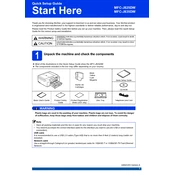
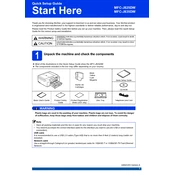
To connect your printer to a wireless network, press the 'Menu' button on the printer, navigate to 'Network', then 'WLAN', and select 'Setup Wizard'. Follow the on-screen instructions to select your network and enter the password.
First, check that the printer is powered on and connected to the network. Ensure there is paper in the tray and ink in the cartridges. Verify the printer is set as the default printer on your computer and check for any error messages. Restart the printer and computer if necessary.
To clean the print head, press 'Ink' on the printer's control panel, select 'Cleaning', and choose which colors to clean. Confirm the selection to start the cleaning process.
Blank pages can be caused by clogged nozzles or empty ink cartridges. Perform a print head cleaning and check the ink levels. Also, ensure the correct paper size and type are selected in the printer settings.
Place your document on the scanner glass, select 'Scan' on the printer's touchscreen, choose your preferred scan settings, and start the scan. You can also use Brother's iPrint&Scan software on your computer for more options.
Open the ink cartridge cover, press the lever to release the cartridge you wish to replace, and remove it. Insert the new cartridge until it clicks into place, then close the cover.
Download the latest firmware from Brother's official website and follow the instructions provided. You can update the firmware via USB or network connection. Ensure the printer is on and connected to your computer during the update.
Check the print quality settings; higher quality settings can slow down printing. Ensure the printer's firmware is up to date and check for network issues if printing wirelessly.
Press 'Menu', navigate to 'Initial Setup', select 'Reset', and then 'All Settings'. Confirm the reset when prompted. This will erase all customized settings.
Yes, you can print from a mobile device using Brother's iPrint&Scan app. Ensure your device is connected to the same network as the printer for seamless printing.