Brother MFC-J680DW Quick Setup Guide
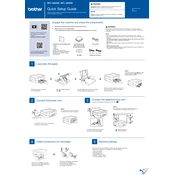
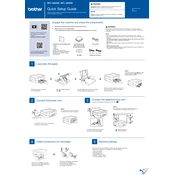
To connect your Brother MFC-J680DW to a wireless network, use the printer's control panel. Press 'Menu', select 'Network', then 'WLAN'. Choose 'Setup Wizard' and follow the on-screen instructions to select your network and enter the password.
Check if the printer is powered on and connected to your computer or network. Make sure there is paper in the tray and no paper jams. Verify that the printer driver is installed correctly on your computer and that it is set as the default printer.
To clean the print head, press 'Menu' on the printer, select 'Ink', then 'Cleaning'. Choose the color you want to clean or select 'All' to clean all colors. Follow the on-screen instructions to complete the process.
The Brother MFC-J680DW supports various paper types, including plain paper, inkjet paper, glossy paper, and envelopes. Ensure the paper size and type settings match the actual paper loaded in the tray.
Open the ink cartridge cover and remove the empty cartridge by pushing down the lock lever. Insert the new cartridge in its correct color slot until it clicks. Close the ink cartridge cover and follow any on-screen prompts.
Turn off the printer and unplug it. Carefully remove any jammed paper from the indicated area, such as the paper tray or back of the printer. Once cleared, plug the printer back in and turn it on.
Place your document on the scanner glass or in the document feeder. Press 'Scan' on the printer, select your desired scan option (e.g., to PC, email), and follow the on-screen instructions to complete the scan.
Visit the Brother support website and download the latest firmware for the MFC-J680DW. Follow the provided instructions to install the firmware update using a USB connection or network.
Ensure that the ink cartridges are not empty and are properly installed. Perform a print head cleaning to clear any blockages. Check your print settings to ensure the correct paper size and type are selected.
Ensure you are using the correct paper type and quality settings. Perform a print head alignment and cleaning. Update the printer driver and firmware to the latest version for optimal performance.