Brother MFC-J650DW Quick Setup Guide
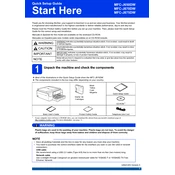
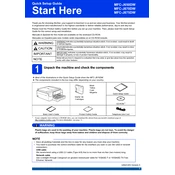
To connect your Brother MFC-J650DW to a wireless network, press the 'Menu' button on the printer, select 'Network', then 'WLAN', and 'Setup Wizard'. Follow the on-screen instructions to select your network and enter the Wi-Fi password.
First, check if the printer is powered on and connected to the computer. Ensure there are no error messages on the display. Verify that the printer is set as the default printer and the correct printer driver is installed. Finally, check for any paper jams or low ink.
To perform a factory reset, press the 'Menu' button, go to 'Initial Setup', select 'Reset', then 'All Settings'. Confirm the reset process when prompted.
Access the 'Ink' menu on the printer's display, select 'Cleaning', and choose 'All' or a specific color. The printer will automatically clean the print head.
Ensure that the ink cartridges are not empty and are properly installed. Run a print head cleaning cycle from the printer's menu. Double-check the document you are trying to print to ensure it contains printable content.
Place the document on the scanner glass or in the document feeder. Press 'Scan' on the printer's control panel, and select the scanning option (e.g., to PC or USB). Follow any additional prompts to complete the scan.
Open the ink cartridge cover, press the lock release lever to remove the old cartridge, and insert a new one until it clicks into place. Close the cover once all cartridges are replaced.
Turn off the printer and gently remove any jammed paper from the paper tray or rear access area. Ensure the paper is loaded correctly and not exceeding the paper capacity limit. Turn the printer back on and attempt to print again.
Streaks or lines may be due to clogged print heads. Run the cleaning cycle from the printer's menu. If the issue persists, check the print quality settings and consider replacing the ink cartridges if they are low.
Download the latest firmware from the Brother website. Connect the printer to your computer via USB, run the firmware update tool, and follow the on-screen instructions to complete the process.