Brother MFC-J5920DW Quick Setup Guide
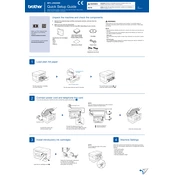
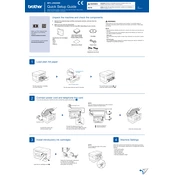
To connect your Brother MFC-J5920DW to a Wi-Fi network, go to the printer's control panel and press 'Settings'. Select 'Network' and then 'WLAN'. Choose 'Setup Wizard' and follow the on-screen instructions to select your network and enter the Wi-Fi password.
If your printer is not printing, ensure it is turned on and connected properly to your computer or network. Check for any error messages on the printer display. Verify that the printer has paper and the ink cartridges are not empty. Restart both the printer and your computer.
To clean the print head, go to the printer's control panel, press 'Settings', then 'Ink', and select 'Cleaning'. Choose 'Black', 'Color', or 'All' depending on which nozzles need cleaning. Confirm your selection and wait for the printer to complete the cleaning process.
Open the ink cartridge cover located at the front of the printer. Remove the cartridge that needs replacing by pressing the lock release lever and pulling it out. Insert the new cartridge into the corresponding slot and close the cover. Ensure the cartridges are properly installed by checking the printer display.
Check that the paper is loaded correctly in the tray and not exceeding the maximum capacity. Use paper that meets the printer's specifications. Clean the paper feed rollers to remove any dust or debris. Ensure there are no obstructions in the paper path.
Place the document you want to scan on the scanner glass or in the automatic document feeder. On the printer's control panel, press 'Scan'. Select 'To PC' and choose your desired scanning options. Press 'Start' to begin scanning.
Refer to the printer's manual or Brother's official website for a list of error codes and their meanings. Follow the recommended troubleshooting steps for the specific error code displayed. If the problem persists, consider contacting Brother support.
Visit Brother's official website and navigate to the 'Support' section. Download the latest firmware update for the MFC-J5920DW model. Follow the included instructions to install the update using either a USB connection or network connection.
Ensure that the ink cartridges are not empty and are installed correctly. Perform a print head cleaning to clear any clogs. If the issue persists, check the document you are printing to ensure it contains content and is not a blank file.
Connect the printer to a phone line using the provided telephone line cord. On the printer's control panel, press 'Fax'. Access 'Settings' to configure fax settings such as station ID and receive mode. Follow the on-screen instructions to complete the setup.