Brother MFC-J5830DW User's Guide
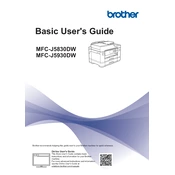
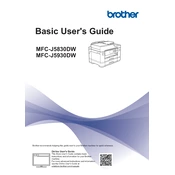
To connect your Brother MFC-J5830DW printer to a Wi-Fi network, press the 'Menu' button on the printer's control panel, navigate to 'Network' and select 'WLAN'. Choose 'Setup Wizard', select your network name (SSID) from the list, and enter your Wi-Fi password when prompted.
First, check if the printer is powered on and connected to the network. Ensure there are no error messages on the printer display. Verify that the paper tray is loaded and that there is no paper jam. Finally, check the printer driver on your computer and try printing a test page.
Open the ink cartridge cover on the right side of the printer. Push the lock release lever and remove the empty cartridge. Unpack the new cartridge, insert it into the correct color slot, and push until it clicks. Close the ink cartridge cover.
If your printer is printing blank pages, check if the ink cartridges are empty or dried out. Perform a print head cleaning from the printer's maintenance menu. Additionally, ensure that the document you are printing contains printable content.
To perform a factory reset, press 'Menu' on the control panel, go to 'Initial Setup', select 'Reset', and then 'Factory Reset'. Confirm your choice by selecting 'Yes'. Note that this will reset all settings to their defaults.
Regular maintenance tasks include cleaning the print head, checking and cleaning the paper feed rollers, ensuring the ink cartridges are properly installed, and updating the printer's firmware.
Place the document on the scanner glass or in the ADF. On the printer's control panel, press 'Scan', and choose your scanning options. You can scan to a computer, USB, or email. Follow the on-screen prompts to complete the scanning process.
Check the ink levels and replace any low or empty cartridges. Perform a print head cleaning from the maintenance menu. Ensure you are using the correct paper type setting and that the paper loaded matches this setting.
To update the firmware, ensure your printer is connected to the internet. Go to 'Settings' on the printer's display, then 'All Settings', 'Machine Info', and select 'Firmware Update'. Follow the prompts to complete the update.
Yes, you can print from a mobile device using Brother's iPrint&Scan app. Ensure your printer and mobile device are connected to the same Wi-Fi network, open the app, and follow the instructions to send a print job to the printer.