Brother MFC-J4510DW Quick Setup Guide
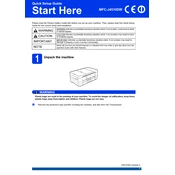
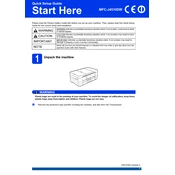
To connect your printer to a wireless network, press the 'Menu' button on the printer, navigate to 'Network', then 'WLAN', and select 'Setup Wizard'. Follow the on-screen instructions to select your network and enter the password.
First, check if the printer is powered on and connected to the same network as your computer. Ensure there is paper in the tray and ink in the cartridges. Then, check the printer queue for errors and restart both the printer and computer if necessary.
To perform a factory reset, press the 'Menu' button, go to 'Initial Setup', then 'Reset', and select 'Factory Reset'. Confirm the reset by following the prompts on the display screen.
Open the ink cartridge cover, and press the lever to release the cartridge. Remove the empty cartridge and insert the new one until it clicks into place. Close the cover and the printer will automatically recognize the new cartridge.
Turn off the printer and carefully remove any jammed paper from the paper tray and inside the printer. Ensure all paper fragments are removed. Reload the paper tray and restart the printer.
Download the latest firmware update from the Brother website. Connect your printer to your computer via USB. Run the firmware update tool and follow the on-screen instructions to complete the update.
Place the document on the scanner glass or in the ADF. Press the 'Scan' button on the printer, select your desired scan location (e.g., computer, email), and follow the prompts to complete the scan.
Check if the ink cartridges are empty or clogged. Perform a print head cleaning from the printer's maintenance menu. Ensure the correct paper size and type are selected in the print settings.
Press the 'Menu' button, navigate to 'Ink', select 'Cleaning', and choose 'Black', 'Color', or 'All'. The printer will perform a cleaning cycle. Print a test page to check print quality.
Regularly clean the printer exterior and interior, replace ink cartridges promptly, use the printer frequently to prevent ink from drying, and perform firmware updates as needed.