Brother MFC-J450DW Quick Setup Guide
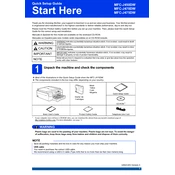
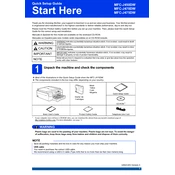
To connect the Brother MFC-J450DW to a wireless network, press the 'Menu' button on the printer, navigate to 'Network', select 'WLAN', and then choose 'Setup Wizard'. Follow the on-screen instructions to select your network and enter the Wi-Fi password.
First, ensure the printer is powered on and connected to your computer or network. Check for any error messages on the printer display. Verify that the printer is selected as the default printer on your computer and that there are no pending print jobs in the queue.
To clean the print head, press 'Ink' on the control panel, select 'Cleaning', and then choose 'Black', 'Color', or 'All'. Press 'OK' to start the cleaning process.
The Brother MFC-J450DW uses LC101 or LC103 ink cartridges for standard and high yield options, respectively. Ensure you use genuine Brother cartridges for optimal performance.
Place the document on the scanner glass or in the ADF. Press 'Scan' on the printer, select 'To PC', choose your computer name, and select the scan type. Follow the on-screen instructions to complete the scan.
Yes, you can print from a mobile device using Brother iPrint&Scan app. Ensure your device is connected to the same Wi-Fi network as the printer, open the app, and follow the prompts to print your document or photo.
Open the ink cartridge cover, press the lock release lever to remove the empty cartridge, and take the new cartridge out of its packaging. Insert it into the correct slot until it clicks into place, and close the cover.
Turn off the printer and carefully remove the jammed paper from the paper tray or output slot. Open the scanner cover to check for any additional paper inside. Once all paper is removed, close the scanner cover and turn the printer back on.
Visit the Brother support website, download the latest firmware update, and follow the provided instructions. Ensure the printer is connected to your computer during the update process.
Ensure the cartridges are properly installed and that the protective cover was removed from the new cartridges. Check for any debris in the cartridge area and reinsert the cartridges securely.