Brother MFC-J4340DW Quick Setup Guide
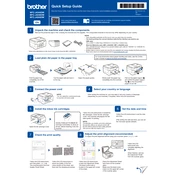
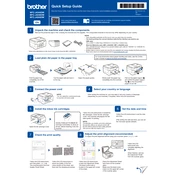
To set up your Brother MFC-J4340DW Printer for wireless printing, press the 'Menu' button on the printer, navigate to 'Network,' select 'WLAN,' and then 'Setup Wizard.' Follow the on-screen instructions to select your Wi-Fi network and enter the password.
First, check if there are any error messages on the printer's display. Ensure the printer is connected to power and the network. Check the printer queue on your computer and clear any stuck print jobs. Restart both the printer and the computer.
To clean the print head, press 'Menu,' navigate to 'Ink,' and select 'Cleaning.' Choose the color you want to clean or select 'All' for a complete cleaning. Follow the prompts to start the cleaning process.
Blank pages can be caused by low ink levels or clogged print heads. Check the ink levels and replace cartridges if necessary. Perform a print head cleaning from the printer's menu to unclog the nozzles.
To scan a document, place it on the scanner glass or in the document feeder. Press 'Scan' on the printer, choose your scan destination (e.g., computer or email), and follow the on-screen instructions to complete the scan.
Regular maintenance includes cleaning the print head, checking ink levels, updating firmware, and keeping the printer's exterior clean. Also, ensure the paper tray is dust-free to prevent paper jams.
To update the firmware, ensure the printer is connected to the internet. Press 'Menu,' go to 'Settings,' select 'All Settings,' choose 'Machine Info,' and then 'Firmware Update.' Follow the prompts to install the latest updates.
First, turn off the printer and carefully remove any jammed paper. Open the front and rear covers to check for any remaining bits of paper. Ensure the paper tray is properly loaded and the paper guides are aligned.
Yes, you can print from a mobile device using Brother's iPrint&Scan app. Connect your mobile device to the same network as the printer, open the app, and follow the instructions to print documents and photos directly from your device.
To replace ink cartridges, open the ink cartridge cover on the printer. Press the lock release lever to remove the empty cartridge. Unpack the new cartridge, insert it into the correct slot, and press until it clicks into place. Close the ink cartridge cover.