Brother MFC-J425W Quick Setup Guide
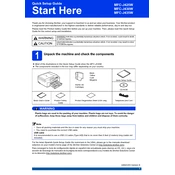
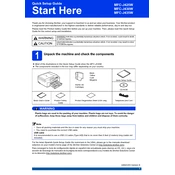
To connect your Brother MFC-J425W to a wireless network, press the Menu button on the printer, navigate to Network, then WLAN, and press OK. Select Setup Wizard and follow the on-screen instructions to select your network and enter the Wi-Fi password.
If your printer is not printing, ensure that it is powered on and connected to the same network as your computer. Check for any error messages on the printer's display, ensure ink cartridges are properly installed, and the paper tray is loaded. Restart the printer and computer, and try printing again.
To perform a factory reset, press the Menu button, navigate to Initial Setup, then Reset, and select All Settings. Confirm when prompted. This will reset all settings to factory defaults.
The Brother MFC-J425W uses LC71 or LC75 series ink cartridges. Make sure to use genuine Brother cartridges for the best performance.
To clean the print head, press the Menu button, navigate to Ink, then Cleaning, and select Black, Color, or All depending on which nozzles you need to clean. The printer will perform the cleaning cycle.
To scan a document, place it on the scanner glass or in the document feeder. Press the Scan button on the printer, select the scan-to option (such as PC or email), and follow the on-screen instructions. Ensure the Brother software is installed on your computer.
If printed pages have streaks or lines, perform a print head cleaning. If that doesn't resolve the issue, check the ink cartridges for low ink or clogs, and ensure they are installed correctly. Run a print quality test to diagnose further.
To replace an ink cartridge, open the ink cover, press the release lever to remove the empty cartridge, and insert a new one until it clicks into place. Make sure the color matches the label, and close the ink cover.
Yes, you can print from your mobile device using Brother iPrint&Scan app. Ensure your printer and mobile device are on the same Wi-Fi network, download the app, and follow the instructions to print directly from your device.
To update the firmware, download the latest firmware update tool from Brother's official website. Connect your printer to your computer via USB, run the tool, and follow the on-screen instructions to complete the update.