Brother MFC-J285DW Quick Setup Guide
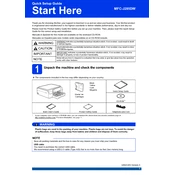
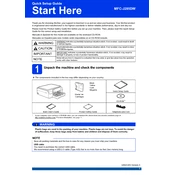
To connect the Brother MFC-J285DW printer to a wireless network, press the 'Menu' button on the printer, select 'Network', then 'WLAN', and choose 'Setup Wizard'. Follow the on-screen instructions to select your network and enter the network password.
If your printer is not printing, ensure it is turned on and connected to the same network as your computer. Check for any error messages on the printer display. Make sure you have installed the correct drivers. If the issue persists, try restarting both the printer and your computer.
To perform a factory reset, press the 'Menu' button, go to 'Initial Setup', select 'Reset', and then choose 'Factory Reset'. Confirm your choice when prompted.
To replace the ink cartridges, open the ink cartridge cover, press the lock release lever to remove the empty cartridge, and insert the new cartridge until it clicks into place. Ensure it matches the color slot.
To improve print quality, clean the printhead using the printer's maintenance tools, ensure you are using the correct paper type, and check that the ink cartridges are properly installed. Update the printer driver to the latest version if necessary.
To scan a document, place it on the scanner glass or in the document feeder, press the 'Scan' button, select the desired scan option, and follow the on-screen instructions to complete the scan.
If a paper jam occurs, turn off the printer, carefully remove the jammed paper from the paper tray or rear access, and check for any remaining pieces of paper inside. Ensure the paper is loaded correctly before turning the printer back on.
To update the firmware, download the latest firmware update from Brother's official website, connect your printer to the computer, and run the update tool following the on-screen instructions.
To copy a document, place it on the scanner glass, press the 'Copy' button, select the number of copies and any additional settings you need, then press 'Start'.
Regular maintenance tasks include cleaning the printhead, checking for firmware updates, ensuring the paper path is clear of obstructions, and replacing ink cartridges as needed.