Brother MFC-J2340DW Quick Setup Guide
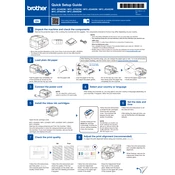
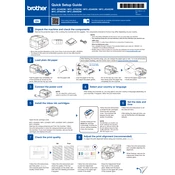
To connect your Brother MFC-J2340DW to a wireless network, use the control panel to navigate to 'Settings'. Select 'Network', then 'WLAN', and choose 'Setup Wizard'. Follow the prompts to select your network and enter the password.
First, check if the printer is powered on and properly connected to your computer or network. Ensure there are no error messages on the display. Check the ink levels and paper tray. Restart the printer and computer if necessary.
To perform a factory reset, go to the printer's 'Settings', select 'Initial Setup', and then choose 'Reset'. Select 'Factory Reset' and confirm your choice. This will reset all settings to default.
Access the 'Ink' menu from the printer's control panel. Select 'Cleaning', and then choose 'All'. This will initiate the print head cleaning process to improve print quality.
Place the document in the scanner bed or ADF. On the control panel, press 'Scan', select your scan type, and choose the destination (e.g., computer or email). Press 'Start' to begin scanning.
A 'Paper Jam' error can occur if paper is stuck inside the printer. Open all covers and trays, remove any jammed paper, and check for any remaining scraps. Ensure the paper is loaded correctly in the tray.
Replace the ink cartridges when the printer displays a low ink warning or when print quality declines. The frequency depends on usage, but on average, cartridges may need replacement every few months.
While third-party cartridges can be used, Brother recommends using genuine Brother ink to ensure optimal performance and to avoid potential issues with print quality and printer functionality.
Check the ink levels and ensure cartridges are properly installed. Run a print head cleaning cycle from the control panel. If issues persist, check for clogged nozzles or contact support.
Ensure the printer is connected to the internet. From 'Settings', select 'Machine Info' and then 'Firmware Version'. Choose 'Update' if a new version is available and follow the on-screen instructions.