Brother MFC-J2330DW Quick Setup Guide
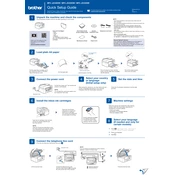
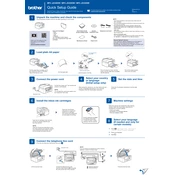
To connect your Brother MFC-J2330DW to a wireless network, press the 'Menu' button on the printer, select 'Network', then 'WLAN', and choose 'Setup Wizard'. Follow the on-screen instructions to select your network and enter the Wi-Fi password.
First, check if the printer is turned on and connected to the network. Ensure there is paper in the tray and that the ink cartridges are not empty. If the problem persists, restart the printer and your computer, and check for any error messages or blinking lights on the printer.
To clean the print head, press the 'Ink' button on your printer, select 'Cleaning', and then choose 'Black', 'Color', or 'All' to start the cleaning process. Follow on-screen instructions and repeat if necessary.
Open the ink cartridge cover, press the release lever to remove the cartridge, and unpack the new cartridge. Insert it into the correct slot, ensuring it clicks into place, and close the cover.
The 'Paper Jam' error indicates that paper is stuck in the printer. Open the front cover, remove any jammed paper carefully, and ensure no scraps are left inside. Close the cover and try printing again.
Place the document on the scanner glass or in the ADF. Press 'Scan' on the printer, select 'to PC', and choose the scan type. Follow the prompts to complete the scanning process.
Press 'Menu', navigate to 'Initial Setup', select 'Reset', and then 'Factory Reset'. Confirm your selection to reset the printer to its original settings.
Pull out the paper tray, adjust the paper guides, and load the paper with the print side down. Ensure the paper is flat and below the maximum paper line, then reinsert the tray.
Download the latest firmware from the Brother support website. Connect your printer to the computer via USB or network, run the downloaded file, and follow the on-screen instructions to update the firmware.
Check if the ink cartridges are empty or improperly installed. Perform a print head cleaning and ensure the correct paper size and type settings are selected in the print menu.