Brother MFC-9970CDW Quick Setup Guide
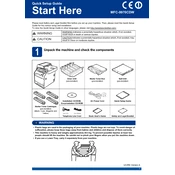
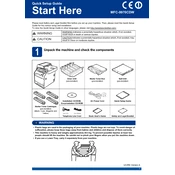
To set up the Brother MFC-9970CDW for wireless printing, press the Menu button on the printer, navigate to Network, then WLAN, and select Setup Wizard. Follow the on-screen instructions to connect to your Wi-Fi network.
If your Brother MFC-9970CDW is not printing, ensure it is turned on and connected to the same network as your computer. Check for any error messages on the printer's display, and verify that there are no paper jams or low toner levels.
To perform a factory reset on the Brother MFC-9970CDW, press the Menu button, go to Initial Setup, select Reset, then choose Factory Reset. Confirm your selection when prompted.
Regular maintenance for the Brother MFC-9970CDW includes cleaning the printer's exterior and interior, replacing toner cartridges when needed, and running the cleaning cycle from the printer's menu to ensure optimal print quality.
To replace the toner cartridges, open the front cover of the printer, remove the drum unit, and take out the old toner cartridge. Insert the new cartridge into the drum unit, then reinsert the drum unit into the printer and close the front cover.
If your Brother MFC-9970CDW is printing blank pages, check if the toner cartridges are empty or not installed correctly. Also, ensure the drum unit is properly seated, and verify print settings on your computer.
To connect the Brother MFC-9970CDW to a mobile device, ensure the printer is connected to the same Wi-Fi network as your mobile device. Use the Brother iPrint&Scan app available for iOS and Android to print directly from your device.
If a paper jam error appears, turn off the printer and gently remove any jammed paper from the indicated area. Check the paper tray and output slot for additional jams, and ensure the paper is loaded correctly.
To update the firmware, download the latest version from the Brother support website. Connect the printer to your computer via USB, run the firmware update tool, and follow the on-screen instructions to complete the update.
If the Brother MFC-9970CDW is not scanning, check the connection between the printer and your computer. Make sure the scanning software is installed correctly, and try restarting both the printer and your computer to resolve any temporary issues.