Brother MFC-9700 Quick Setup Guide
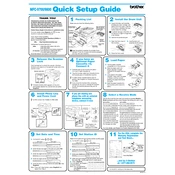
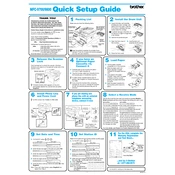
To install the Brother MFC-9700 printer driver on Windows 10, first download the latest driver from the Brother website. Run the downloaded file and follow the on-screen instructions to complete the installation. Ensure the printer is connected to your computer via USB or network during installation.
If the Brother MFC-9700 is not printing, check the following: ensure the printer is powered on and connected to your computer, confirm there are no error lights on the printer, and verify that the correct printer is selected in the print dialog. Additionally, check for any pending print jobs and clear them if necessary.
To clear a paper jam in the Brother MFC-9700, open the front cover and gently remove the drum unit and toner cartridge assembly. Carefully pull out any jammed paper, ensuring that no pieces are left behind. Reinstall the drum unit and toner cartridge, then close the front cover.
The recommended maintenance schedule for the Brother MFC-9700 includes cleaning the drum unit every three months, replacing the toner cartridge when print quality decreases, and checking for firmware updates regularly. It's also advisable to perform a full printer cleaning annually.
To replace the toner cartridge in the Brother MFC-9700, open the front cover and remove the drum unit and toner cartridge assembly. Push down the lock lever and remove the old toner cartridge. Unpack the new cartridge, place it into the drum unit, and slide it until it locks into place. Reinstall the assembly into the printer and close the front cover.
If printed pages have streaks or smudges, clean the drum unit and the corona wire. Remove the drum unit and toner cartridge assembly, and gently clean the corona wire by sliding the green tab from left to right several times. Also, check if the toner cartridge is near empty and replace it if necessary.
To connect the Brother MFC-9700 to a network, ensure your printer model supports network connectivity. Use an Ethernet cable to connect the printer to your network router. Then, install the network driver from the Brother website and follow the instructions to configure the network settings.
The Brother MFC-9700 does not support automatic duplex printing. However, you can manually print double-sided by printing the odd pages first, reinserting the paper, and then printing the even pages. Refer to the printer manual for detailed instructions on manual duplex printing.
Brother recommends using standard 20-24 lb (75-90 g/m²) paper for optimal performance with the MFC-9700. Avoid using paper with a rough surface or paper that is too thick, as it can cause paper jams or poor print quality.
To update the firmware on the Brother MFC-9700, download the latest firmware update from the Brother website. Follow the instructions provided in the update file, which typically involves connecting the printer to your computer and running the update tool. Ensure the printer remains powered on and connected during the update process.