Brother MFC-9460CDN Quick Setup Guide
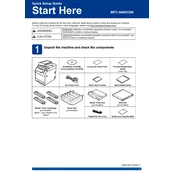
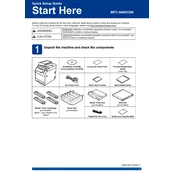
To connect your Brother MFC-9460CDN to a network, press the 'Menu' button on the printer, navigate to 'Network', and select 'Wired LAN' or 'Wireless LAN'. Follow the on-screen instructions to connect to your network. Ensure your router is on and functioning properly.
If your printer is printing blank pages, check the toner cartridges to ensure they are not empty. Also, confirm that the drum unit is installed correctly and not damaged. Perform a test print to verify the issue.
To perform a factory reset on the Brother MFC-9460CDN, press the 'Menu' button, navigate to 'Initial Setup', and select 'Reset'. Choose 'Factory Reset' and press 'OK'. Confirm the reset when prompted.
Slow printing can be caused by high-resolution print settings. Try lowering the resolution in the printer settings. Also, check for any large print jobs in the queue and ensure there are no network issues affecting speed.
To replace the toner cartridge, open the front cover of the printer and remove the drum unit. Take out the old toner cartridge from the drum unit and install the new one. Reinsert the drum unit into the printer and close the cover.
If there's a paper jam, turn off the printer and gently remove any jammed paper from the paper tray or output slot. Open the front cover and remove any remaining paper from the drum area. Ensure all paper paths are clear before restarting the printer.
To clean the drum unit, remove it from the printer and gently wipe the surface with a soft, lint-free cloth. Avoid touching the drum surface directly. Reinstall the drum unit and perform a test print to ensure quality.
When the 'Replace Drum' message appears, you need to install a new drum unit. After replacing, reset the drum counter by pressing 'Menu', navigating to 'Machine Info', and selecting 'Reset Drum'.
To update the firmware, download the latest version from the Brother support website. Connect your printer to a computer via USB, run the firmware update tool, and follow the on-screen instructions.
Regularly clean the printer, replace consumables like toner and drum units as needed, and keep the firmware updated. Avoid overloading the paper tray and use the printer in a dust-free environment to maintain optimal performance.