Brother MFC-9325CW Quick Setup Guide
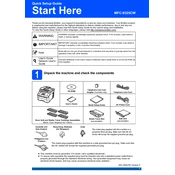
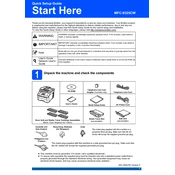
To connect your Brother MFC-9325CW to a wireless network, press the 'Menu' button on the printer. Navigate to 'Network', then 'WLAN', and select 'Setup Wizard'. Follow the prompts to select your network and enter the password.
First, ensure the printer is turned on and connected to the computer or network. Check for any error messages on the printer display. Verify that the printer driver is installed correctly and try restarting both the printer and the computer.
To perform a factory reset, press the 'Menu' button, navigate to 'Initial Setup', select 'Reset', and choose 'Factory Reset'. Confirm your choice to restore the printer to its default settings.
Check the toner cartridges to ensure they are not empty and are installed correctly. Run a printer cleaning cycle from the 'Menu' under 'Printer' settings. If the issue persists, check for any paper jams or blockages.
Open the front cover of the printer. Remove the drum unit and toner cartridge assembly. Push down the green lock lever and remove the old toner cartridge. Unpack the new cartridge, insert it into the drum unit until it clicks, and reinstall the entire assembly back into the printer.
Ensure you are using the correct type of paper and that the paper is loaded properly. Check the print resolution settings in the printer driver and adjust if necessary. Clean the drum unit and perform a toner density adjustment if needed.
Confirm that the scanner driver is installed on your computer. Check the connection between the printer and the computer. Restart the printer and computer, and ensure that no firewall settings are blocking the communication.
Turn off the printer and open the front cover. Remove the drum unit and toner cartridge assembly. Clean the corona wire inside the drum unit by gently sliding the green tab from left to right several times. Reinstall the assembly and close the cover.
Ensure all paper is loaded correctly in the tray and is not exceeding the maximum capacity. Check for any small pieces of paper stuck in the printer path. Verify that all covers and doors are closed securely.
Visit the Brother support website to download the latest firmware update for your model. Follow the provided instructions to install the update via a USB cable or network connection. Ensure the printer remains on during the update process.