Brother MFC-9140CDN Quick Setup Guide
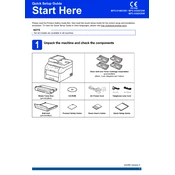
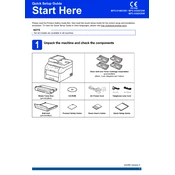
The Brother MFC-9140CDN does not support wireless networking. It is designed to connect via Ethernet or USB. Connect the printer to your router using an Ethernet cable for network access.
To clear a paper jam, open the front cover and remove the toner cartridges and drum unit. Carefully remove any jammed paper, checking the paper tray and rear cover as well. Reinstall the drum unit and toner cartridges, then close the cover.
First, check the toner levels and replace any low or empty cartridges. Clean the corona wire on the drum unit by sliding the green tab from left to right several times. Also, ensure you're using the correct paper type settings in the printer driver.
Download the latest firmware update from Brother's official website. Connect your printer to your computer via USB or Ethernet, and run the downloaded update file. Follow the on-screen instructions to complete the update.
Ensure the printer is turned on and connected to the network or computer. Check for any error messages on the display. Verify the printer is set as the default printer on your computer and that there are no paused or queued print jobs. Restart the printer and computer if necessary.
Place the document on the scanner glass or in the ADF (Automatic Document Feeder). Press the 'Scan' button on the printer, then select the scan type and destination (e.g., PC, Email). Follow any additional prompts to complete the scan.
Press the 'Menu' button, navigate to 'Initial Setup,' and select 'Reset.' Choose 'Factory Reset' and confirm your selection. The printer will reboot and restore all settings to their defaults.
Consult the printer's user manual or Brother's support website for a list of error codes and their meanings. Common issues include paper jams, toner errors, and connectivity problems, each requiring specific troubleshooting steps.
Open the front cover of the printer. Remove the drum unit and toner cartridge assembly. Push down the green lock lever and take out the empty toner cartridge. Unpack the new cartridge, place it into the drum unit, and reinstall the assembly into the printer. Close the front cover.
Yes, the Brother MFC-9140CDN supports automatic duplex printing. Ensure that duplex printing is enabled in the printer driver settings on your computer before printing your document.