Brother MFC-9010CN User's Guide
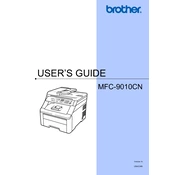
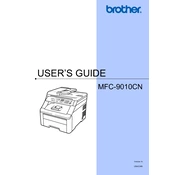
To connect your Brother MFC-9010CN to a wireless network, press the Menu button on the printer, navigate to Network, then WLAN, and select Setup Wizard. Follow the on-screen instructions to choose your network and enter the Wi-Fi password.
First, ensure that the printer is powered on and connected to your computer or network. Check for any error messages on the printer's display. Verify that there is sufficient paper and toner. If the problem persists, try restarting the printer and computer, and reinstalling the printer drivers.
Open the front cover and remove the drum unit and toner cartridge assembly. Gently pull out any jammed paper. Ensure all paper fragments are removed. Reinstall the drum unit and toner cartridge assembly, then close the front cover.
To perform a factory reset, press Menu, select Initial Setup, and then Reset. Choose the reset option you require and confirm your choice. The machine will restart with default settings.
Regularly clean the scanner glass, replace the toner cartridges when they run out, and clean the corona wires in the drum unit. It is recommended to perform these tasks every 3-6 months depending on usage.
Open the front cover and remove the drum unit and toner cartridge assembly. Push down the green lock lever and remove the empty toner cartridge. Unpack the new cartridge, insert it into the drum unit until it clicks, and reinstall the assembly into the printer.
Blank pages can occur due to empty toner cartridges or incorrect installation. Check the toner levels and ensure cartridges are installed correctly. Also, verify that the correct paper size and type are set in the printer settings.
To improve print quality, clean the corona wires and ensure the paper is not damp or damaged. Adjust the print density settings through the printer driver, and consider replacing the drum unit if print quality does not improve.
Purchase a new drum unit and replace it by removing the toner cartridge from the old drum unit, inserting it into the new drum unit, and installing it back into the printer. Reset the drum counter as per the instructions in the user manual.
Place the document on the scanner glass or into the ADF. Press the Scan button, select the scan type, and follow the on-screen instructions to complete the scan. Ensure your computer is connected to the printer.