Brother MFC-8950DW(T) Quick Setup Guide
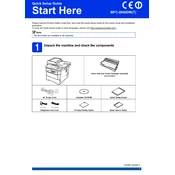
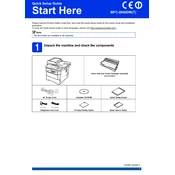
To set up wireless printing, press the "Menu" button on the printer, navigate to "Network" > "WLAN" > "Setup Wizard", and follow the prompts to select your network and enter the Wi-Fi password.
Check if the printer is powered on and connected to the network. Ensure there are no error messages on the display. Verify that the printer is set as the default printer on your computer and that there are no print jobs stuck in the queue.
Open the front cover and remove the toner and drum unit. Carefully remove any jammed paper, ensuring no torn pieces are left behind. Reinstall the toner and drum unit, and close the cover.
Open the front cover and remove the drum and toner assembly. Push down the green lock lever and remove the old toner cartridge. Unpack the new cartridge, insert it into the drum unit until it clicks, and reinstall the assembly into the printer.
Ensure the toner cartridge is installed correctly and has sufficient toner. Check the print settings on your computer to ensure the correct paper size and source are selected. Perform a printer test page to diagnose the issue.
Regularly clean the paper feed rollers, scanner glass, and the exterior of the printer. Replace the toner cartridge and drum unit as needed, and ensure the firmware is up-to-date.
Place the document on the scanner glass or in the automatic document feeder. Press "Scan" on the printer, select the desired scan option, and follow the instructions to complete the scan process.
Order a new drum unit to replace the current one. The message indicates that the drum unit is nearing the end of its life and should be replaced soon to maintain print quality.
Ensure the toner cartridge and drum unit are in good condition. Use the printer's menu to perform a drum cleaning operation, and adjust the print density settings if necessary.
Download the latest firmware update from the Brother website. Connect your printer to the computer via USB, run the firmware update tool, and follow the on-screen instructions to complete the update.