Brother MFC-8890DW Quick Setup Guide
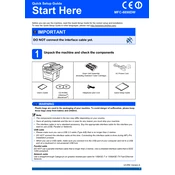
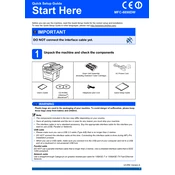
To connect your Brother MFC-8890DW to a wireless network, press Menu on the printer, navigate to Network, select WLAN, choose Setup Wizard, and follow the prompts to select your network and enter the password.
First, ensure the printer is turned on and connected to the same network as your computer. Check for any error messages on the printer's display and ensure there is paper and toner. Restart both the printer and your computer.
To clear a paper jam, open the front cover and remove the drum unit and toner cartridge assembly. Carefully remove any jammed paper inside the printer. Reinstall the drum and toner, then close the cover.
To perform a factory reset, press Menu, navigate to Initial Setup, select Reset, and choose Factory Reset. Confirm by selecting Yes when prompted.
Regularly clean the scanner glass and the document feeder to prevent streaks on scans. Replace the toner cartridge and drum unit as indicated by the printer. Use a dry, lint-free cloth to clean the exterior.
Download the latest firmware from the Brother website. Connect your printer to the computer via USB, run the firmware update tool, and follow the on-screen instructions to complete the update.
Access the printer's web-based management interface via a web browser, navigate to the Scan to Email settings, and configure the SMTP server settings with your email provider's details.
Open the front cover, remove the drum unit and toner cartridge assembly, and press the green lock lever to release the toner cartridge. Unpack the new toner, place it into the drum unit, and reinstall the assembly into the printer.
Ensure you are using the correct type and weight of paper. Adjust the paper settings in the printer driver to match the paper type. If necessary, use the printer's back output tray to reduce curl.
Check if the toner cartridge is empty and needs replacement. Ensure the drum unit is correctly installed. Verify the print settings and run a printer test page to diagnose the issue.