Brother MFC-8710DW Quick Setup Guide
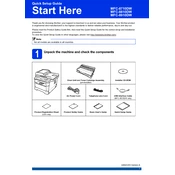
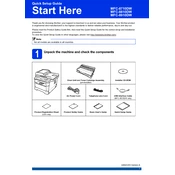
To connect your Brother MFC-8710DW printer to a wireless network, press the Menu button on the printer, navigate to Network > WLAN > Setup Wizard. Follow the prompts to select your network and enter your Wi-Fi password.
Ensure the printer is powered on and connected to your computer or network. Check for any error messages on the printer's display. Verify the printer is set as the default printer on your computer and the print queue is clear.
To perform a factory reset, press the Menu button, go to Initial Setup > Reset > All Settings. Confirm the reset when prompted. Note that this will erase all settings and configurations.
Use standard letter-size paper (8.5 x 11 inches) with a weight of 20 to 24 lbs. Ensure the paper is clean, crisp, and free of wrinkles for the best print quality.
Open the front cover and remove the toner cartridge and drum unit assembly. Carefully remove any jammed paper, then reinstall the drum unit and toner cartridge. Close the front cover and press the Stop/Exit button.
Open the front cover and remove the toner cartridge and drum unit assembly. Push down the green lock lever and remove the toner cartridge. Unpack the new cartridge, insert it into the drum unit until it clicks, then reinstall the assembly into the printer.
Regularly clean the scanner glass, automatic document feeder, and control panel. Replace the toner cartridge and drum unit as needed, and ensure the printer firmware is updated to the latest version.
Visit the Brother support website, download the latest firmware update file, and follow the instructions to install it via a USB connection or over the network. Ensure the printer is on during the update process.
Check the toner cartridge to ensure it is not empty and properly installed. Verify that the drum unit is correctly seated and that there are no issues with the print queue or driver settings on your computer.
Place the document on the scanner glass or in the ADF. Press the Scan button, select Scan to PC, and follow the prompts on the printer's display to complete the scanning process. Ensure the Brother software is installed on your computer.