Brother MFC-8690DW Quick Setup Guide
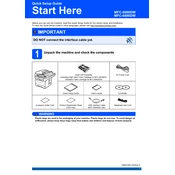
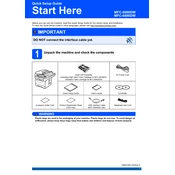
To connect your Brother MFC-8690DW to a wireless network, press the 'Menu' button on the printer, navigate to 'Network' using the arrow keys, and select 'WLAN'. Choose 'Setup Wizard' and follow the on-screen instructions to select your network and enter the Wi-Fi password.
To clear a paper jam, first turn off the printer and unplug it. Open the front cover and remove the toner cartridge and drum unit assembly. Carefully remove any jammed paper. Reinstall the drum unit and toner cartridge, close the cover, and plug the printer back in.
Open the front cover of the printer, remove the drum unit and toner cartridge assembly, and push down the green lock lever to release the toner cartridge. Unpack the new toner cartridge, insert it into the drum unit until it clicks into place, and reinstall the assembly into the printer. Close the front cover.
To update the firmware, download the latest firmware update tool from the Brother support website. Connect your printer to your computer, run the tool, and follow the on-screen instructions to complete the update process.
If your printer is printing blank pages, ensure that the toner cartridge is not empty and is properly installed. Additionally, check the print settings on your computer and make sure there are no blank pages in the document you are trying to print.
To scan a document, place it on the scanner glass or in the document feeder. Press the 'Scan' button on the printer, select 'Scan to PC', and choose your computer from the list. Follow the prompts to complete the scanning process.
Ensure that the toner cartridge is compatible with the MFC-8690DW model. Remove the cartridge and reinstall it, making sure it clicks into place. If the issue persists, try resetting the printer by turning it off and on again.
To improve print quality, clean the drum unit by gently wiping it with a lint-free cloth. Check the toner levels and replace if necessary. Additionally, adjust the print settings on your computer for higher quality output.
Ensure that the printer is within range of the Wi-Fi router and the network credentials are correct. Restart your router and printer. If the problem persists, try reconfiguring the network settings on the printer.
Connect the telephone line to the 'LINE' jack on the printer. Press 'Menu', select 'Fax', and configure the settings such as fax number and receive mode. You can test the setup by sending a test fax to another fax machine.