Brother MFC-8500 Quick Setup Guide
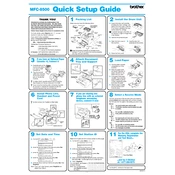
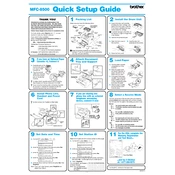
To connect your Brother MFC-8500 printer to your computer, ensure you have the correct USB cable. Connect one end to the printer and the other to your computer's USB port. Install the necessary drivers from the Brother website if not automatically recognized.
If your Brother MFC-8500 is not printing, check the printer's connection to your computer. Ensure it is turned on and has paper loaded. Verify that there are no error messages on the display and clear any paper jams. Additionally, check the printer's status in your computer's printer settings.
To clear a paper jam, gently remove any stuck paper from the paper tray and any accessible parts of the printer. Open the front cover and remove the toner cartridge to check for jammed paper inside. Reinsert the toner and close the cover once the jam is cleared.
Faded prints may be due to low toner. Try removing the toner cartridge and gently shaking it from side to side to redistribute the toner. If prints remain faded, consider replacing the toner cartridge with a new one.
To perform a factory reset on the Brother MFC-8500, press the Menu button on the printer. Navigate to 'Initial Setup' using the arrow keys and select 'Reset'. Confirm the reset by selecting 'Yes' when prompted.
The Brother MFC-8500 does not support automatic duplex printing. However, you can manually print double-sided by printing all odd pages first, reinserting the printed pages, and then printing all even pages.
To scan a document, place it on the scanner glass or in the document feeder. Press the 'Scan' button on the printer, select 'Scan to PC', and choose your desired scan settings. Start the scan from your computer's scanning software or directly from the printer.
The Brother MFC-8500 uses the TN-430 or TN-460 toner cartridges. Ensure you purchase the correct type for optimal performance.
To replace the toner cartridge, open the front cover and remove the drum unit. Push down the green lock lever and take out the old toner cartridge. Unpack the new toner, insert it into the drum unit until it clicks, and reinstall the drum unit back into the printer. Close the front cover.
If you see a 'Toner Low' message, prepare to replace the toner cartridge. You can temporarily extend the life of the current cartridge by removing it and shaking it gently to redistribute the toner, but this is only a short-term solution.