Brother MFC-8480DN Quick Setup Guide
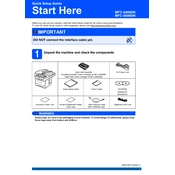
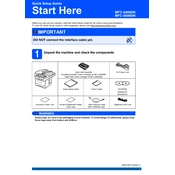
To clear a paper jam, open the front cover and pull out the drum unit and toner cartridge assembly. Remove any jammed paper carefully. Make sure no small pieces remain. Reinsert the drum unit and toner cartridge assembly, and close the front cover.
First, ensure the toner cartridge is properly installed. Remove the toner cartridge and drum unit, then reinstall them. If the problem persists, try resetting the printer or replacing the toner cartridge with a compatible one.
For better print quality, ensure you are using the correct paper type and that it is loaded properly. Clean the corona wire on the drum unit and check the toner level. Adjust the print density settings if necessary.
To reset the drum counter, open the front cover of the printer and press the Clear/Back button. Press 1 to reset the drum counter. Close the front cover when done.
The Brother MFC-8480DN does not support wireless printing directly. You can connect it to a network using Ethernet and then share it on your network for wireless access.
Regularly clean the printer, including the corona wire, and ensure the interior is free of dust. Replace the toner and drum unit as needed. Perform a printer calibration occasionally for optimal performance.
Load the document into the ADF or on the scanner glass. Press the Scan button on the printer, select your preferred scan settings, and initiate the scan. Ensure that the printer is connected to a computer with the necessary software installed.
Check if the toner cartridge is empty or improperly installed. Ensure that the drum unit is correctly positioned and that the printer settings are correctly configured. If the issue persists, clean the corona wire.
Remove the toner cartridge and gently shake it to distribute the toner evenly, then reinstall it. If the message persists, replace the toner cartridge with a new one.
Connect an Ethernet cable from your printer to a router or network hub. On the printer's control panel, access the network settings to configure the IP address and other network settings as required.