Brother MFC-845CW Quick Setup Guide
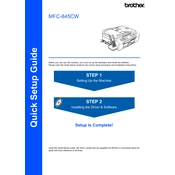
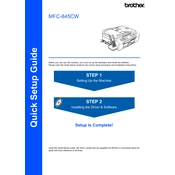
To connect your Brother MFC-845CW to a wireless network, press the Menu button on the printer's control panel. Navigate to 'Network' and select 'WLAN'. Choose 'Setup Wizard', select your network, and enter the Wi-Fi password.
First, check if the printer is turned on and connected to the network. Ensure there is paper in the tray and ink in the cartridges. Verify that the printer is set as the default printer on your computer. If the problem persists, try restarting the printer and the computer.
To perform a factory reset, press the Menu key, navigate to 'Initial Setup', and select 'Reset'. Choose 'Factory Reset', press OK, and confirm the reset by pressing 1.
Open the ink cartridge cover and press the lock release lever to remove the empty cartridge. Unpack the new cartridge, insert it into the correct position, and push it until it clicks. Close the ink cartridge cover.
Blank pages can be caused by empty ink cartridges or clogged print heads. Check the ink levels and replace any empty cartridges. Run the 'Print Head Cleaning' utility from the printer's maintenance menu to clear any clogs.
Place the document on the scanner glass or in the ADF. Press the Scan button, select the desired scan option (e.g., to PC), and follow the on-screen prompts to complete the scanning process.
Regular maintenance includes cleaning the print head, checking and replacing ink cartridges, and ensuring that the paper feed rollers are free of dust. Additionally, update the printer's firmware when updates are available.
Turn off the printer and unplug it. Open the paper tray and remove any jammed paper gently. Check the rear access panel for any additional paper. Once cleared, reassemble the printer, plug it back in, and turn it on.
Yes, the Brother MFC-845CW can be used as a standalone copier. Load your document in the ADF or on the scanner glass, press the Copy button, and select the desired copy settings before starting the copy process.
Download the latest firmware update from the Brother website. Connect your printer to the computer via USB and run the firmware update tool, following the on-screen instructions to complete the update.