Brother MFC-8420 User's Guide
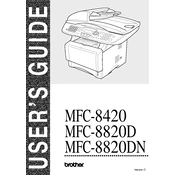
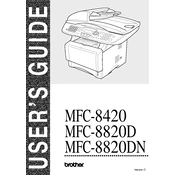
The Brother MFC-8420 does not support wireless connectivity directly, but you can connect it to a network using an Ethernet cable. Connect the printer to your router using an Ethernet cable, and then install the printer drivers on your computer, selecting 'Network Connection' during installation.
First, check if the printer is properly connected to your computer or network. Ensure that there is paper in the tray and the toner cartridge is not empty. Check for any error messages on the printer's display. Restart the printer and your computer, and try printing again.
Turn off the printer and unplug it. Open the front cover and remove the drum unit and toner cartridge assembly. Carefully pull out any jammed paper. Reinstall the drum unit and toner cartridge, close the front cover, and plug in the printer. Turn it on and try printing again.
Open the front cover of the printer. Remove the drum unit and toner cartridge assembly. Push down the green lock lever and take the toner cartridge out of the drum unit. Unpack the new toner cartridge and insert it into the drum unit until it clicks into place. Reinstall the drum unit and toner cartridge assembly into the printer and close the front cover.
Regularly clean the scanner glass and the automatic document feeder to ensure clear scans and copies. Check and clean the drum unit and toner cartridge area to prevent print quality issues. Replace consumables like the toner cartridge and drum unit as needed.
Ensure the paper type and print quality settings in the print driver match the media loaded. Clean the drum unit and check for any obstructions in the printer. If print quality issues persist, consider replacing the toner cartridge and drum unit.
The Brother MFC-8420 does not support direct scanning to email. However, you can scan documents to your computer and then attach them to an email using your email client. Use the Brother ControlCenter software to scan documents to your computer.
Visit the Brother support website and download the latest firmware update for the MFC-8420. Follow the provided instructions to apply the firmware update, ensuring the printer is connected to the computer during the process.
Unusual noises may be caused by paper jams, foreign objects, or issues with the drum unit. Turn off the printer and inspect it for any obstructions. If necessary, clean the drum unit and ensure all components are properly installed.
Connect the telephone line to the LINE jack on the printer. Access the Fax settings via the printer's control panel to set the date, time, and station ID. Run a test fax to ensure everything is set up correctly.