Brother MFC-8220 Quick Setup Guide
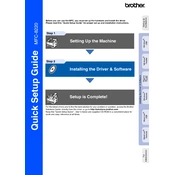
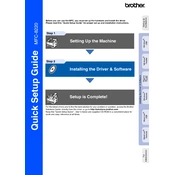
To clear a paper jam, open the front cover and remove the toner cartridge and drum unit. Carefully pull out the jammed paper, ensuring no scraps are left behind. Reinstall the drum unit and toner cartridge, then close the front cover.
First, check if the printer is turned on and connected to your computer. Ensure there is paper in the tray and that any error messages on the display are addressed. You may also need to reinstall the printer drivers on your computer.
Open the front cover and remove the drum unit and toner cartridge assembly. Push down the green lock lever and take the toner cartridge out of the drum unit. Unpack the new toner cartridge and install it into the drum unit until it locks into place. Reinsert the drum and toner assembly into the printer and close the front cover.
Regularly clean the scanner glass and document feeder with a soft, lint-free cloth. Check for firmware updates, and ensure that the paper tray is free of dust. Replace consumables like the toner cartridge and drum unit as needed.
Place your document face up in the automatic document feeder or face down on the scanner glass. Press the 'Scan' button on the printer, and select your preferred scan settings. Start the scan process from your computer using the Brother ControlCenter software.
Check if the toner cartridge is empty or improperly installed. Remove the cartridge and gently shake it to redistribute the toner. Reinstall the cartridge and try printing again. If the issue persists, a replacement cartridge may be necessary.
Ensure that you are using high-quality paper and the correct print settings. Clean the corona wire inside the drum unit by sliding the green tab from side to side several times. If print quality issues persist, consider replacing the toner cartridge.
Remove the drum unit and toner cartridge assembly. Clean the corona wire inside the drum unit. If the 'Drum Error' message continues, the drum unit may need to be replaced.
Open the front cover and press the 'Clear' button. Press '1' to confirm the drum replacement, and the drum counter will be reset. Close the front cover.
The Brother MFC-8220 does not support network connectivity out of the box. You can connect it to a computer and share it with other devices on the same network via printer sharing settings on the host computer.