Brother MFC-795CW Quick Setup Guide
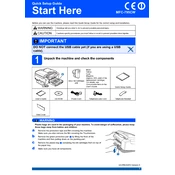
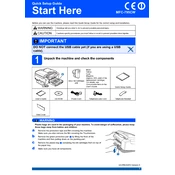
To connect your Brother MFC-795CW to a wireless network, press the 'Menu' button on the printer, navigate to 'Network', select 'WLAN', then 'Setup Wizard'. Follow the on-screen instructions to choose your network and enter the network password.
First, ensure the cartridges are installed correctly. Remove and reinsert them if necessary. Check for any debris or dirt on the cartridge contacts. If the issue persists, try using genuine Brother cartridges.
Turn off the printer and unplug it. Open the scanner cover and remove any jammed paper. Check the paper tray and rear access cover for additional jams. Ensure no small pieces are left inside before closing all covers and powering the printer back on.
Blank pages can occur due to empty ink cartridges, clogged nozzles, or incorrect printer settings. Check ink levels, perform a print head cleaning from the printer's maintenance menu, and ensure the print settings are correct in your software.
To perform a factory reset, press the 'Menu' button, navigate to 'Initial Setup', select 'Reset', and choose 'Factory Reset'. Confirm the selection when prompted. This will restore all settings to their defaults.
Place the document on the scanner glass or in the document feeder. Press the 'Scan' button, select your desired scan option (e.g., 'Scan to File'), and follow the prompts to complete the scan.
Ensure you are using the correct paper type and quality settings. Clean the print head nozzles from the maintenance menu. If necessary, adjust the print density setting or replace low or empty ink cartridges.
Check that the fax settings are configured correctly and that the phone line connection is secure. Ensure the 'Receive Mode' is set appropriately and test the line with a regular phone.
Open the ink cartridge cover, press the release lever to remove the empty cartridge, and unpack the new cartridge. Insert it in the correct slot and press down until it clicks. Close the cover and follow any on-screen prompts.
Verify that the printer is powered on and connected to the same network as your computer. Check if there are any error messages on the printer display. Ensure the printer is set as the default printer and the correct drivers are installed on your computer.