Brother MFC-790 Quick Setup Guide
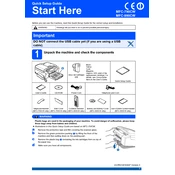
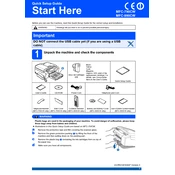
To connect your Brother MFC-790 Printer to a wireless network, press the Menu button on the printer, select Network, and then WLAN. Choose Setup Wizard and follow the on-screen instructions to select your network and enter the Wi-Fi password.
First, ensure that the printer is turned on and connected to the same network as your computer. Check for any error messages on the printer's display. Ensure that there are no paper jams and that ink/toner levels are sufficient. Restart both the printer and your computer.
To clean the print head, navigate to the printer's Menu, select Ink Management, and choose Cleaning. Follow the prompts to clean the print head. This process may need to be repeated if print quality does not improve.
Yes, you can print directly from your smartphone using Brother's iPrint&Scan app, available for both iOS and Android. Ensure the printer and smartphone are connected to the same wireless network.
Open the ink cartridge cover and press the lock release lever to remove the empty cartridge. Unpack the new cartridge and insert it into the correct slot, ensuring it clicks into place. Close the ink cartridge cover.
Turn off the printer and open the front cover. Gently remove any jammed paper, ensuring not to tear it. Check the paper tray and rear access panel for any additional jams. Once cleared, close all covers and turn the printer back on.
Place the document on the scanner glass or in the document feeder. Press the Scan button, select the scan type (e.g., to file, image), and follow the on-screen instructions to complete the scan.
Download the latest firmware from Brother's support website. Connect the printer to your computer via USB, run the downloaded file, and follow the on-screen instructions to complete the update.
Check that the ink cartridges are not empty and are installed correctly. Run a print head cleaning cycle from the printer's maintenance menu. Ensure that the document you are printing contains visible content.
Connect the printer to a phone line using the supplied phone cable. Press the Fax button, access the Fax Setup menu, and configure the settings such as station ID and fax number. Load your document and press Start to send a fax.