Brother MFC-7340 Quick Setup Guide
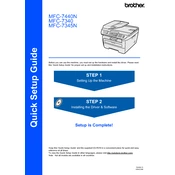
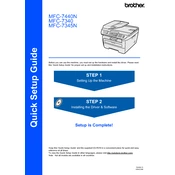
To set up the Brother MFC-7340, unbox the printer, connect the power cord, and install the toner cartridge and drum unit. Connect the printer to your computer via USB or network, then install the printer drivers from the Brother website. Follow the on-screen instructions to complete the setup.
If your Brother MFC-7340 isn't printing, first check that it is powered on and connected to your computer or network. Verify that there are no error messages on the printer's display. Ensure that the correct printer is selected in your computer’s print dialogue. If necessary, reinstall the printer drivers.
To clear a paper jam, turn off the printer and unplug it. Open the front cover and remove the drum unit and toner cartridge. Carefully remove any jammed paper. Reinsert the drum unit and toner cartridge, close the front cover, and plug the printer back in.
To improve print quality, ensure you are using the correct paper type and that the paper is not damp. Clean the drum unit and corona wire, and check the toner level. Adjust the print density settings through the printer’s control panel or software.
If your printer is printing blank pages, check if the toner cartridge is empty or not installed correctly. Ensure that the drum unit is properly seated and that there are no obstructions in the paper path. Consider running a printer self-test to diagnose the issue.
To replace the toner cartridge, open the front cover and remove the drum unit and old toner cartridge. Unpack the new toner cartridge, gently shake it from side to side, and insert it into the drum unit. Reinstall the drum unit and toner assembly into the printer and close the front cover.
The Brother MFC-7340 does not have built-in wireless capabilities. However, you can connect it to a wireless network using a wireless print server or by sharing the printer through a computer that is connected to the network.
Regular maintenance for the Brother MFC-7340 includes cleaning the exterior and interior parts, checking and replacing the toner and drum as needed, and running a print quality check. It's also important to update the printer driver regularly.
To scan a document, place it on the scanner glass or in the automatic document feeder. Open the Brother ControlCenter software on your computer, select the scan option, adjust settings as necessary, and click 'Scan'. The scanned document will be saved to your predefined folder.
A 'Drum Error' usually means the drum unit needs attention. Try removing and reinstalling the drum unit. If the error persists, the drum unit may need replacing. After replacing, reset the drum counter by opening the front cover and pressing the 'Clear' button.