Brother MFC-6890CDW Quick Setup Guide
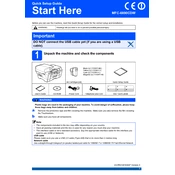
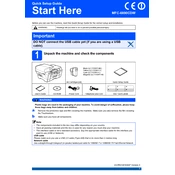
To connect your Brother MFC-6890CDW to a wireless network, press the Menu button on the printer. Navigate to Network > WLAN > Setup Wizard. Follow the on-screen instructions to select your network and enter the password.
First, check the ink levels in the cartridges and replace any that are empty. Clean the print head using the printer’s maintenance menu. If the issue persists, align the print heads and verify that the correct paper size and type are selected.
To scan a document, place it on the scanner glass or in the document feeder. Press the Scan button on the printer. Choose the scan type, select the destination, and press Start. Ensure your computer is on and connected to the same network.
Regularly clean the printer's exterior and interior parts with a soft, dry cloth. Replace ink cartridges as needed and perform periodic print head cleaning from the maintenance menu. Keep firmware updated for optimal performance.
Turn off the printer and gently remove any jammed paper from the input and output trays. Check for any torn pieces inside the printer. Open the printer cover and remove any paper stuck in the rollers. Restart the printer and try printing again.
Yes, the Brother MFC-6890CDW supports mobile printing via Brother iPrint&Scan app, Google Cloud Print, and Apple AirPrint. Ensure your mobile device is connected to the same wireless network as the printer.
To update the firmware, connect the printer to the internet. Navigate to the printer's Menu, select Network, then Firmware Update. Follow the prompts to download and install the latest firmware version.
Remove and reinstall the ink cartridges to ensure they are properly seated. Clean the cartridge contacts with a lint-free cloth. If the problem persists, try using genuine Brother ink cartridges.
To improve print quality, perform a print head cleaning from the printer's maintenance menu. Choose the correct print quality settings for your document. Use high-quality paper and genuine Brother ink cartridges.
To perform a factory reset, press the Menu button. Navigate to Initial Setup > Reset > All Settings. Confirm the reset when prompted. This will restore all settings to their factory defaults.