Brother MFC-6800 Quick Setup Guide
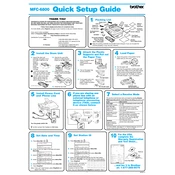
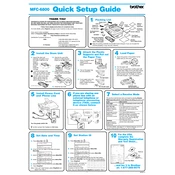
To install the Brother MFC-6800 printer driver on Windows 10, visit the Brother support website, search for MFC-6800, download the latest driver, and follow the installation instructions provided.
First, check the connection between the printer and the computer. Ensure the printer is turned on and has enough ink and paper. If the issue persists, try reinstalling the printer driver or consult the user manual for further troubleshooting steps.
To clean the print head, use the built-in cleaning function found in the printer's maintenance menu. Follow the on-screen instructions to complete the process. Do not use external cleaning agents as they may damage the printer.
Open the front cover of the printer, remove the drum unit and toner cartridge assembly, and replace the old toner cartridge with a new one. Reinsert the drum unit assembly and close the front cover, then test print to ensure proper installation.
Blank pages may be due to empty toner, misaligned cartridges, or clogged nozzles. Check the toner level, ensure the cartridge is properly installed, and perform a cleaning cycle to clear any clogs.
To perform a factory reset, press Menu, select Initial Setup, then Reset. Choose the function you want to reset or select All Settings to reset the entire printer to factory defaults. Confirm the reset when prompted.
The Brother MFC-6800 does not have built-in wireless capabilities. However, you can connect it to a wireless network through a print server or by connecting it to a computer that is part of the network.
Place your document in the scanner bed or ADF. Open the Brother ControlCenter software on your computer, select Scan, and then choose your desired scan settings. Click Scan to start the scanning process.
Turn off the printer and carefully remove any jammed paper from the paper tray, output tray, or inside the printer. Check for small bits of paper that might be stuck and ensure all rollers are clear. Turn the printer back on and test it to see if the error is resolved.
To update the firmware, visit the Brother support website and download the latest firmware update tool for the MFC-6800. Connect your printer to the computer, run the update tool, and follow the on-screen instructions to complete the firmware update.