Brother MFC-6490CW Quick Setup Guide
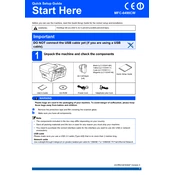
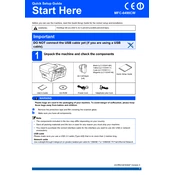
To connect your Brother MFC-6490CW to a wireless network, press the Menu button on the printer, go to Network, then WLAN, and select Setup Wizard. Follow the on-screen instructions to select your network and enter the password.
If your Brother MFC-6490CW is not printing, check if there are any error messages on the display. Ensure that the printer is connected to the network, the paper tray is loaded correctly, and there is enough ink in the cartridges. Restart the printer and try printing again.
To perform a factory reset on your Brother MFC-6490CW, press the Menu button, go to Initial Setup, select Reset, and then choose Factory Reset. Confirm your selection to reset the printer to its original settings.
To clean the print head, press the Ink Management button, select Cleaning, and choose the color you want to clean. The printer will automatically clean the selected print head.
The Brother MFC-6490CW supports various paper types, including plain, inkjet, glossy, and transparency. For optimal print quality, use Brother-recommended paper.
To update the firmware, visit the Brother support website, download the latest firmware for the MFC-6490CW, and follow the provided instructions to install it using a USB or network connection.
If a paper jam occurs, turn off the printer, open the paper tray and rear cover, and gently remove any jammed paper. Ensure there are no small pieces left inside before closing the covers and turning the printer back on.
Open the ink cartridge cover, press the lock release lever to remove the empty cartridge, and install a new one by inserting it until it clicks into place. Close the cover and check if the printer recognizes the new cartridge.
Yes, you can print from a mobile device using the Brother iPrint&Scan app. Ensure that your printer and mobile device are connected to the same network, then use the app to send print jobs directly to your printer.
To scan a document, place it in the document feeder or on the scanner glass, press the Scan button, and select the destination (e.g., PC, email). Follow the on-screen instructions to complete the scan.