Brother MFC-5890CN Quick Setup Guide
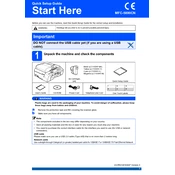
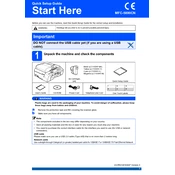
To connect the Brother MFC-5890CN to a wireless network, press the Menu button on the printer, navigate to Network, and select WLAN. Choose Setup Wizard, and then select your network SSID. Enter your Wi-Fi password using the printer's keypad.
First, ensure the printer is turned on and connected to the computer. Check for any error messages on the printer's display. Verify that there is enough paper in the tray and the ink cartridges are not empty. Try restarting both the printer and the computer.
Open the front cover and remove the jammed paper carefully. Check the back cover and the paper tray for any remaining pieces. Make sure the paper is loaded correctly in the tray to prevent future jams.
Open the ink cartridge cover on the right side of the printer. Push down on the lock release lever to remove the empty cartridge. Unpack the new cartridge, insert it into the correct slot, and press until it clicks into place. Close the ink cartridge cover.
Ensure that the ink cartridges are not empty and are installed correctly. Run a print head cleaning cycle from the printer's maintenance menu. Check the print settings on your computer to make sure the document contains printable data.
Press the Menu button and navigate to Initial Setup. Select Reset, then choose Factory Reset. Confirm the reset by selecting Yes. This will restore the printer to its original factory settings.
Regularly clean the print head using the printer's maintenance menu. Keep the scanner glass clean, and remove dust from the paper path. Ensure the firmware is up to date and that the ink cartridges are replaced when low.
Place the document on the scanner glass or in the ADF. Press the Scan button, select the desired scan type (e.g., to PC, email), and follow the on-screen instructions to complete the scan.
Yes, you can print from a mobile device using the Brother iPrint&Scan app. Ensure the printer and mobile device are connected to the same network, open the app, select your printer, and choose the file you wish to print.
Download the latest firmware from the Brother support website. Connect the printer to your computer via USB or network connection. Run the firmware update tool and follow the on-screen instructions to complete the process.