Brother MFC-5460CN Quick Setup Guide
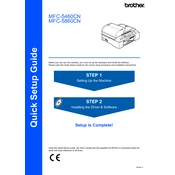
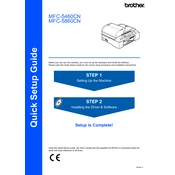
To set up your Brother MFC-5460CN printer for the first time, unpack the printer, install the ink cartridges, load paper into the tray, and connect the printer to your network or computer using the provided USB or Ethernet cable. Follow the on-screen instructions on the printer's control panel to complete the setup process.
If your Brother MFC-5460CN printer is not printing, check if there are any error messages on the display. Ensure that the printer is turned on, connected to your computer, and that there are no paper jams. Check the ink levels and replace cartridges if necessary. Additionally, verify that the correct printer driver is installed on your computer.
To perform a print head cleaning on the Brother MFC-5460CN, press the 'Ink' or 'Ink Management' button on the printer, select 'Cleaning', and then choose 'Black', 'Color', or 'All'. The printer will initiate the cleaning process. Repeat if necessary to improve print quality.
The Brother MFC-5460CN does not support direct wireless connectivity. You can connect it to a network via an Ethernet cable to a router. Ensure your router is configured to allow printing over the network and install the necessary drivers on any computers that will use the printer.
If the 'Paper Jam' error appears, turn off the printer and open the paper tray and back cover. Carefully remove any jammed paper. Check for any small pieces of paper stuck in the rollers. Once clear, close all covers and turn the printer back on.
To replace the ink cartridges in the Brother MFC-5460CN, open the ink cartridge cover on the right side of the printer. Press the release lever to remove the old cartridge and insert the new one until it clicks into place. Ensure you install the cartridges in the correct color slots.
Yes, the Brother MFC-5460CN can send and receive faxes. Connect it to a phone line using the telephone cord. Configure fax settings on the control panel, such as date and time, and enter the recipient's fax number to send a fax.
'Machine Error 46' indicates that the ink absorber pad is full. This requires service from a professional technician to replace the pad. Alternatively, you can attempt a reset by entering maintenance mode, but it's recommended to have the pad replaced to prevent ink overflow.
Regular maintenance tasks for the Brother MFC-5460CN include cleaning the print head, checking for firmware updates, ensuring ink levels are adequate, and periodically cleaning the paper feed rollers to prevent jams.
To scan a document, place it on the scanner glass or in the document feeder. Press the 'Scan' button on the control panel, select the preferred scan option (e.g., to a PC), and follow the prompts to complete the scan. Ensure the Brother software is installed on your computer to receive the scanned documents.