Brother MFC-5200C Quick Setup Guide
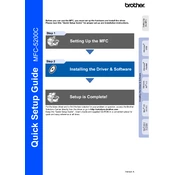
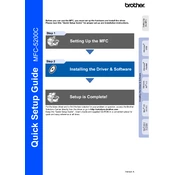
To clear a paper jam, first open the printer cover and remove any visible jammed paper. Ensure that no scraps are left inside, then close the cover and restart the printer. If the problem persists, check the rear access door for any remaining paper.
First, check that the printer is powered on and connected to your computer. Ensure there is no paper jam and that ink cartridges are properly installed. Verify that the printer driver is installed and set as the default printer. Restart your computer and try printing again.
To improve print quality, clean the print head nozzles using the printer's maintenance settings. Ensure you are using the correct paper type and quality settings in the print menu. Replace any low or empty ink cartridges.
Open the ink cartridge cover and gently push down on the cartridge lever to release it. Remove the empty cartridge and insert a new one, ensuring it clicks into place. Close the cover and run a test print to confirm installation.
The Brother MFC-5200C is not equipped with wireless connectivity; it must be connected via USB. For network printing, connect the printer to a computer that is part of the network and share it.
Check if the ink cartridges are empty or not properly installed. Ensure the print head nozzles are not clogged by performing a nozzle check and cleaning. Verify that the document you’re trying to print contains content.
Press the Menu button on the printer, then navigate to Initial Setup using the arrow keys. Select Reset and choose Factory Reset. Confirm your selection and wait for the printer to restart.
Regularly clean the printer exterior and scanner glass with a soft, lint-free cloth. Perform print head cleaning and alignment via the printer's maintenance menu. Check and clean the paper feed rollers to ensure smooth operation.
Place the document on the scanner glass, ensuring it is aligned with the guides. Press the Scan button on the printer and select the desired scan settings on your computer using the Brother software. Click Start to begin scanning.
Turn off the printer and unplug it from the power source. Open the printer cover and check for any obstructions or loose parts. Ensure all covers and trays are securely closed. If the noise persists, contact Brother support for assistance.