Brother MFC-5100C Quick Setup Guide
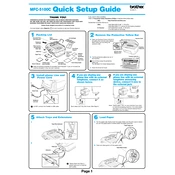
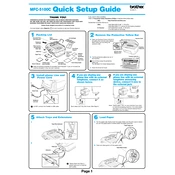
To install the Brother MFC-5100C printer driver on Windows, download the latest driver from the Brother website. Run the installation file and follow the on-screen instructions to complete the setup. Ensure the printer is connected to your computer via USB during installation.
First, check if the printer is turned on and properly connected to your computer. Ensure there is paper in the tray and that the ink cartridges are not empty. You can also try restarting both the printer and your computer. If the issue persists, reinstall the printer drivers.
To clear a paper jam, turn off the printer and unplug it. Open the front cover and gently remove any jammed paper. Ensure no pieces are left inside. Close the cover, plug the printer back in, and turn it on.
Press the 'Ink' button on the printer, then use the arrow keys to select 'Cleaning', and press 'Set'. Choose the color you want to clean and press 'Set' again. The printer will automatically clean the print head.
Check if the ink cartridges are empty or dried up. Perform a print head cleaning to ensure no clogs are present. Verify that the correct paper size settings are selected in the printer properties.
Open the ink cartridge cover on the printer. Press down on the release lever to remove the old cartridge. Insert the new cartridge into the correct color slot and press it until it clicks into place. Close the cover and press 'Ink' to reset the cartridge information.
Regularly check and refill paper trays, replace ink cartridges as needed, and clean the print head. Also, perform periodic nozzle checks to ensure print quality and clear any dust or debris from the printer's exterior.
Load your document into the scanner glass or ADF. Press the 'Scan' button on the printer. Use the arrow keys to select the scan destination and press 'Start'. Follow the prompts on your computer to save the scanned document.
This error often indicates a mechanical issue. Unplug the printer for a few minutes and plug it back in to reset it. If the error persists, check for any paper jams or obstructions inside the printer. If needed, contact Brother support for further assistance.
The Brother MFC-5100C does not have built-in network capabilities. You can connect it to a network by sharing it through a computer connected to the network or by using a print server. Consult the print server's manual for setup instructions.