Brother MFC-495CW Quick Setup Guide
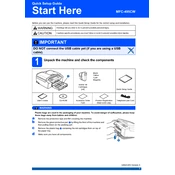
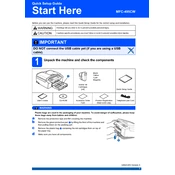
To connect your Brother MFC-495CW to a wireless network, press the Menu button on the printer, navigate to Network, and then WLAN. Select Setup Wizard, and follow the on-screen instructions to select your network and enter the Wi-Fi password.
Check if the printer is turned on and properly connected to your computer or network. Ensure that there is paper in the tray and that ink cartridges are not empty. Restart both the printer and your computer. If the issue persists, update the printer's drivers.
To perform a factory reset, press the Menu button, scroll to Initial Setup, select Reset, and then choose All Settings. Confirm the reset when prompted.
Ensure that the ink cartridges are installed correctly and have sufficient ink. Run a print head cleaning cycle from the printer's maintenance menu. If the issue persists, check for software issues or replace the ink cartridges.
To scan a document, place it on the scanner glass, press the Scan button on the printer, select Scan to File, and follow the instructions to save the scanned document to your computer. Make sure the Brother ControlCenter software is installed on your computer.
To clean the print head, access the printer's menu, go to Ink Management, and select Cleaning. Choose the color that needs cleaning and start the cleaning process. Repeat if necessary.
Turn off the printer and carefully remove any jammed paper from the paper tray and the back of the printer. Make sure there is no torn paper left inside. Reload the paper and turn the printer back on.
Open the ink cartridge cover, press the release lever to remove the old cartridge, and unpack the new cartridge. Insert the new cartridge until it clicks into place. Close the ink cartridge cover and follow any on-screen instructions.
Yes, you can print from your mobile device by using Brother's iPrint&Scan app. Ensure your printer and mobile device are connected to the same Wi-Fi network, then open the app and select the file you want to print.
To update the firmware, download the latest firmware update tool from the Brother Support website. Connect your printer to the computer via USB, run the tool, and follow the on-screen instructions to complete the update.