Brother MFC-490CW Quick Setup Guide
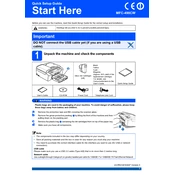
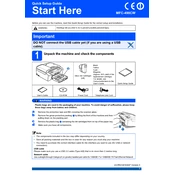
To connect your Brother MFC-490CW printer to a wireless network, press Menu on the printer, then navigate to Network > WLAN > Setup Wizard. Follow the on-screen instructions to select your SSID and enter your network password.
First, check if the printer is powered on and connected to the computer or network. Ensure there is paper in the tray and the ink cartridges are not empty. Lastly, verify that no error messages are displayed on the printer's LCD screen.
To perform a factory reset, press Menu, then navigate to Initial Setup > Reset > All Settings. Confirm the reset when prompted. Note that this will erase all custom settings.
Open the ink cartridge cover and press down on the release lever to remove the cartridge. Unpack the new cartridge and insert it into the corresponding color slot until it clicks into place. Close the cover and allow the printer to charge the ink.
Access the printer's menu, then navigate to Ink > Cleaning. Select Black, Color, or All depending on which nozzles need cleaning, and press OK. The cleaning process will start automatically.
Yes, you can print from your smartphone using Brother’s iPrint&Scan app. Ensure your printer is connected to the same network as your smartphone, install the app, and follow the app instructions to select and print documents.
Place the document on the scanner glass, then press Scan on the printer. Choose the desired scan option (e.g., to PC, email) and follow the prompts to complete the scan. Ensure your computer is on and connected.
Turn off the printer and gently remove any jammed paper from the paper tray and the back of the printer. Check for small pieces of paper inside the printer and ensure the paper guides are set correctly. Turn the printer back on and test.
Ensure you're using the correct paper type and quality settings. Perform a print head cleaning from the printer menu, and align the print head if necessary. Check that the ink cartridges are not empty or dried out.
Download the latest firmware update from Brother's official website. Connect your printer to your computer via USB, then run the firmware update tool and follow the on-screen instructions to complete the update.