Brother MFC-4820C User's Guide
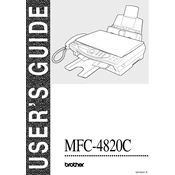
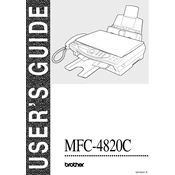
To replace the ink cartridges, open the ink cartridge cover and press down on the lever to release the cartridge. Remove the old cartridge and insert a new one, ensuring it clicks into place. Close the cover and the printer will automatically reset the ink level.
Turn off the printer and open the scanner cover. Carefully remove any jammed paper, ensuring not to tear it. Close the scanner cover, turn the printer back on, and verify that the error message has cleared.
Check the black ink cartridge for sufficient ink and ensure it is installed correctly. Perform a print head cleaning from the printer's maintenance menu to resolve any clogs. If the issue persists, replace the black ink cartridge.
Ensure that the ink cartridges are not empty and are properly installed. Run a print head cleaning cycle and check the print settings to ensure the correct paper size and type are selected.
The Brother MFC-4820C does not support wireless networking. It must be connected directly to a computer via USB or to a network using a print server.
Access the printer's maintenance menu and select 'Cleaning'. Follow the on-screen instructions to clean the print head. If manual cleaning is needed, gently wipe the print head with a lint-free cloth moistened with distilled water.
Place the document on the scanner glass or in the document feeder. Use the control panel to select 'Scan' and choose your desired settings. Press 'Start' to begin scanning. The scanned document will be saved to the connected computer.
Ensure there are no obstructions in the paper path or ink cartridge area. Check for loose components and secure them if necessary. If the noise persists, perform a printer reset and consult the user manual for further troubleshooting.
Ensure that you are using the correct paper type and quality settings. Perform a print head alignment and cleaning from the printer's maintenance menu. Replace any low or empty ink cartridges.
Regularly clean the exterior and interior of the printer, including the scanner glass and rollers. Perform periodic print head cleaning and alignment. Replace ink cartridges as needed and store the printer in a clean, dust-free environment.