Brother MFC-4800 Quick Setup Guide
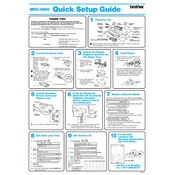
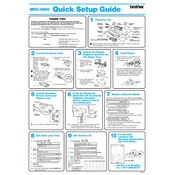
To install the Brother MFC-4800 printer driver on Windows 10, visit the Brother Solutions Center website. Download the appropriate driver package, run the installer, and follow the on-screen instructions to complete the installation.
First, check if the printer is turned on and connected to your computer. Ensure there is paper in the tray and the toner cartridge is not empty. Restart your printer and computer, and try printing again. If the issue persists, reinstall the printer drivers.
To perform a factory reset, press the Menu button on the printer. Navigate to Initial Setup, then Reset, and select Factory Reset. Confirm the reset by pressing OK. The printer will restart with default settings.
Turn off the printer and unplug it from the power source. Open the front cover and gently remove any jammed paper. Make sure no pieces are left inside. Close the cover, plug the printer back in, and turn it on.
Regular maintenance tasks include cleaning the printer's exterior, checking for paper jams, replacing toner cartridges when low, and updating the printer's firmware to ensure optimal performance.
Open the front cover and remove the drum unit and toner cartridge assembly. Push down the green lock lever and remove the old toner cartridge. Unpack the new cartridge, insert it into the drum, and reinstall the assembly into the printer. Close the front cover.
When the 'Toner Low' message appears, prepare a new toner cartridge for replacement. You can temporarily improve print quality by gently rocking the toner cartridge to evenly distribute the remaining toner.
The Brother MFC-4800 does not support direct network connections as it is not equipped with networking capabilities. It must be connected directly to a computer via USB or parallel port.
Place the document on the scanner glass or in the Automatic Document Feeder (ADF). Open the scanning software on your computer, select the Brother MFC-4800 as the scanner, and follow the prompts to complete the scan.
Check that the toner cartridge is not empty and is installed correctly. Ensure that the protective cover has been removed from the cartridge. If the issue continues, clean the drum unit and try printing again.