Brother MFC-465CN Quick Setup Guide
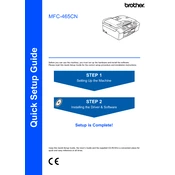
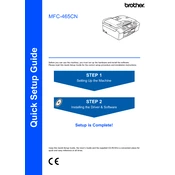
To clear a paper jam in your Brother MFC-465CN, first turn off the printer and unplug it. Open the front cover and gently pull out any jammed paper. Check the rear side of the printer by opening the rear cover and removing any stuck paper. Ensure all pieces of paper are removed before closing the covers and turning the printer back on.
If your printer is printing blank pages, check the ink levels and replace any empty cartridges. Ensure that the cartridges are correctly installed. Run a print head cleaning cycle via the printer's maintenance menu to clear any blockages.
The Brother MFC-465CN does not support wireless network connections. It can be connected via USB or Ethernet. For network setup, connect the printer to your router using an Ethernet cable and install the necessary drivers on your computer.
An 'Unable to Clean' error usually indicates a mechanical malfunction or a problem with the ink absorber pad. Try resetting the printer by turning it off and on. If the error persists, consult the user manual or contact Brother support for further assistance.
To replace ink cartridges, open the ink cartridge cover. Press the release lever to remove the empty cartridge. Unpack the new cartridge, remove its protective cover, and insert it into the correct slot by pushing until it clicks into place. Close the ink cartridge cover.
While third-party ink cartridges may work, using them can sometimes lead to print quality issues or void the warranty. It's recommended to use genuine Brother ink cartridges for optimal performance and reliability.
To perform a factory reset, press the "Menu" button on the printer. Navigate to 'Initial Setup' using the arrow keys and press "OK". Select 'Reset' and confirm the action. The printer will restart with factory settings.
Ensure the ink cartridges are installed correctly. Remove and reinsert them, ensuring they click into place. If the issue persists, clean the cartridge contacts with a lint-free cloth and reboot the printer.
To scan a document, place it on the scanner glass. Press the "Scan" button on the printer. Follow the on-screen instructions to select the scan type and destination. Ensure the Brother ControlCenter software is installed on your computer for seamless operation.
Regular maintenance includes cleaning the print head, checking and refilling ink cartridges, and keeping the scanner glass and exterior clean. Perform a print head alignment if you notice misaligned prints and update the printer firmware when updates are available.