Brother MFC-4420C Quick Setup Guide
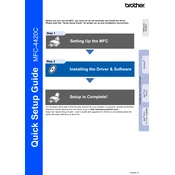
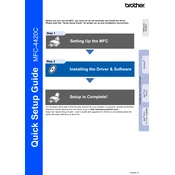
To set up the Brother MFC-4420C, first unpack the printer and remove all protective materials. Install the ink cartridges, load paper into the tray, and connect the printer to a power source. Follow the setup instructions on the printer's display and install the necessary drivers on your computer.
Ensure that the printer is turned on and connected to the computer. Check for any error messages on the printer display. Verify that the ink cartridges are properly installed and contain ink. Make sure there is paper in the tray and that there are no paper jams. Restart the printer and try printing again.
To clean the print head, access the printer's maintenance menu and select the 'Clean Print Head' option. Follow the on-screen instructions. It may take a few cleaning cycles to restore print quality if the nozzles are heavily clogged.
The Brother MFC-4420C supports a variety of paper types including plain, inkjet, and glossy paper. For best results, use paper that is compatible with inkjet printers and matches the task, such as photo paper for images.
To perform a factory reset, press the Menu button, navigate to 'Initial Setup', and select 'Reset'. Choose 'Factory Reset' and confirm the selection. The printer will restart with default settings.
Ensure that the paper is loaded correctly in the tray with the guides adjusted snugly to the edges of the paper stack. Avoid overloading the tray and use the recommended paper type and size. Regularly check for and remove any small pieces of paper inside the printer.
The Brother MFC-4420C does not support wireless networking as it is a wired-only device. It can be connected via USB or Ethernet to enable network printing through a router or print server.
Place the document on the scanner glass or use the document feeder. Press the 'Scan' button on the printer, select the scan type, and follow the prompts to complete the scan. Ensure the software is installed on your computer to receive the scanned file.
Visit the Brother support website and search for the MFC-4420C model. Download the latest drivers compatible with your operating system and follow the installation instructions provided on the website.
Check if the ink cartridges are empty or improperly installed. Run a print head cleaning cycle from the printer's maintenance menu. Ensure the document to be printed contains printable content and that the correct printer driver is selected.