Brother MFC-440CN Quick Setup Guide
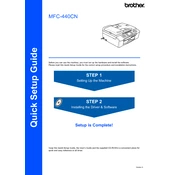
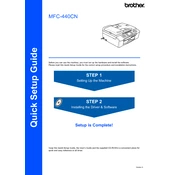
To set up your Brother MFC-440CN, first unpack the printer and remove all protective materials. Install the ink cartridges, load paper into the tray, and connect the printer to a power source. Then, use the installation CD or download the latest drivers from the Brother website to install the software on your computer. Follow the on-screen instructions to complete the setup.
First, check if the printer is turned on and properly connected to your computer or network. Ensure there is paper in the tray and that the ink cartridges are not empty. Verify that the printer is set as the default printer on your computer. If the issue persists, try restarting both the printer and your computer.
To clear a paper jam, first turn off the printer and unplug it. Open the front cover and gently remove any jammed paper, being careful not to tear it. Check the paper tray and the back of the printer for additional jams. Once cleared, close all covers and plug the printer back in before turning it on.
Open the ink cartridge cover. Press the release lever to remove the empty cartridge. Unpack the new cartridge and remove its protective cover. Insert the new cartridge into the correct slot and press down until it clicks. Close the ink cartridge cover.
Regular maintenance tasks include cleaning the print head, checking for firmware updates, and using the printer regularly to prevent the ink from drying out. Additionally, clean the exterior of the printer and ensure that the paper feed rollers are free of dust and debris.
To improve print quality, ensure you are using the recommended paper type and quality settings. Perform a print head cleaning from the printer's maintenance menu. If the issue persists, align the print head and check that the ink cartridges are not empty or expired.
Place the document you want to scan on the scanner glass or in the document feeder. Open the Brother ControlCenter software on your computer, select the scan option, and choose your desired scan settings. Click 'Start' to begin scanning. Save or send the scanned document as needed.
Refer to the printer's user manual or the Brother website to identify the error code. Follow the recommended troubleshooting steps for that specific code. Common solutions include checking connections, clearing paper jams, or restarting the printer.
The Brother MFC-440CN does not have built-in wireless capabilities. However, you can connect it to a wireless network using a wireless print server or by connecting it to a computer that is part of the network and sharing the printer.
For best results, use high-quality, inkjet-compatible paper. The printer supports a variety of paper sizes and types, including plain, glossy, and recycled paper. Ensure the paper is loaded correctly to avoid jams and other printing issues.