Brother MFC-3820CN Quick Setup Guide
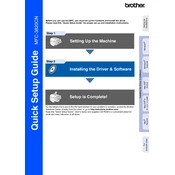
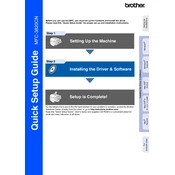
To install the Brother MFC-3820CN printer drivers, download the latest drivers from the Brother website. Run the downloaded file and follow the on-screen instructions to complete the installation process.
To fix paper jams, turn off the printer and gently remove any jammed paper from the paper tray or output slot. Ensure the paper guides are correctly aligned and reload the paper. Turn the printer back on and try printing again.
Check if the printer is properly connected to your computer and powered on. Verify that there are no error messages on the printer display. If the issue persists, reinstall the printer drivers and ensure the correct printer is selected in your computer's print settings.
To perform a factory reset, press the Menu button, navigate to "Initial Setup," select "Reset," and then choose "Factory Reset." Confirm your selection and the printer will restart with default settings.
To clean the print head, use the printer's built-in cleaning function. Go to the printer's menu, select "Ink," then "Cleaning," and choose either "Black" or "Color" depending on the issue. Follow the prompts to complete the cleaning process.
Ensure that the ink cartridges are properly installed and that they are compatible with the printer. Remove and reinsert the cartridges, making sure they click into place. If the issue persists, try replacing the affected cartridge.
The Brother MFC-3820CN does not support wireless connectivity. It must be connected to a computer using a USB or network cable. Ensure the printer and computer are on the same network if using a network connection.
The Brother MFC-3820CN does not natively support mobile printing. However, you can print from a mobile device by connecting it to a computer that is connected to the printer and using the computer’s printing capabilities.
To replace ink cartridges, open the ink cartridge cover. Press down on the release lever to remove the old cartridge. Unpack the new cartridge, remove the protective cover, and insert it into the correct slot until it clicks into place. Close the ink cartridge cover.
Regular maintenance tasks include cleaning the print head, checking for software updates, inspecting and replacing ink cartridges, and ensuring the printer is free from dust and debris by occasionally wiping it with a soft, dry cloth.